RibbonX: Customizing the Office 2007 RibbonISBN: 978-0-470-19111-8
Paperback
688 pages
January 2008
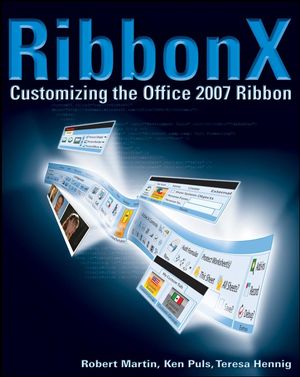 This title is out-of-print and not currently available for purchase from this site.
|
| Download Title | Size | Download |
|---|---|---|
| Code Download This file contains all the code, samples, and examples from RibbonX: Customizing the Office 2007 Ribbon. (Note that chapter 17 and Appendixes A, D, E, and F have no download materials.) |
6.02 MB | Click to Download |
| Error in Figure 6-14 The figure was incorrectly identified in the write-up to REUSE fig 6-10, it SHOULD have indicated to use fig 6-14. |
28.58 KB | Click to Download |
| Image, page 217 Second bullet details: While Microsoft may not have a built in method to test a CustomView, it doesn't mean that we can't come up with a way to do it. One method I've used in many solutions is to create a CustomDocumentProperty in the workbook. You'd then need to modify the rxtglHideExpense_Click callback to write to the CustomDocumentProperty each time the button is clicked to record the appropriate state. Since this is saved with the workbook, you can then use the Workbook_Open event to check the state of the CustomDocument property. You could then pass this value to the getPressed routine to ensure that the state is set correctly. The code to create it looks similar to the following: Dim sDocPropName As String Dim DocProps As DocumentProperties sDocPropName = "ButtonPressed" Set DocProps = ActiveWorkbook.CustomDocumentProperties DocProps.Add Name:=sDocPropName, _ LinkToContent:=False, _ Type:=msoPropertyTypeBoolean, _ Value:= '<--pass a TRUE or FALSE value here You would then query the value with: Dim sDocPropName As String Dim DocProps As DocumentProperties sDocPropName = "ButtonPressed" returnedVal = ActiveWorkbook.CustomDocumentProperties(sDocPropName) And write to it with: ActiveWorkbook.CustomDocumentProperties(sDocPropName) = pressed |
16.32 KB | Click to Download |



