Beginning ASP.NET 2.0ISBN: 978-0-7645-8850-1
Paperback
792 pages
November 2005
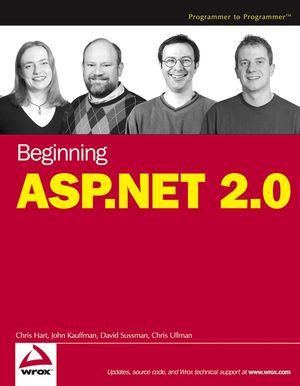 This title is out-of-print and not currently available for purchase from this site.
|
Do you think you've discovered an error in this book? Please check the list of errata below to see if we've already addressed the error. If not, please submit the error via our Errata Form. We will attempt to verify your error; if you're right, we will post a correction below.
| Chapter | Page | Details | Date | Print Run |
|---|---|---|---|---|
| Code Replacement / Errata Download You can access the code edition and errata for this title via: http://www.wiley.com/WileyCDA/WileyAncillary/productCd-0764588508,typeCd-DOWNLOAD.html |
06/26/2006 | |||
| Introduction | xxiii | Error in text line 4 of paragraph 6 reads: "different thanthe way" should say: "different than the way" |
5/19/06 | |
| 8 | Error in Text PAGE 8, PARAGRAPH 4, LINE 3: text reads: less function should be: less functional |
11/03/06 | ||
| 15 | Error in Text Line 1 : mispelled WroxUited should be WroxUnited AND Step 1, last sentence: Note that VWD automatically builds three items: a folder named App_Data, a page named Default.aspx, and (if you expand Default.aspx) a file named Default.aspx.vb which holds the code for the default page. Should be: Note that VWD automatically builds four items: a folder named App_Data, a page named Default.aspx, and (if you expand Default.aspx) a file named Default.aspx.vb (which holds the code for the default page), and web.config (which holds the configuration settings for the site). |
1/30/06 | ||
| 20-21 | Error in Text "Try it out" section, "View it in DesignView": The book mentions "design view", although "source view" is what should be stated (this is the view that will highlight code, not design view). AND Also, it appears that "Design View" was combined into one word, when it is used as 2 words in other places. |
05/22/2006 | ||
| 1 | 23 | Error in Text Paragraph 2 line 3 "As with all errors, the error may actually be related ..." should be: "As with all errors, the error may not actually be related ..." |
12/6/05 | |
| 26 | Clarify/Replace Sentence Paragraph 2, lines 1-2 reads: "The one used in this book, Visual Web Developer Express (VWD)." Should read: "The one used in this book is Visual Web Developer Express (VWD)." |
05/22/2006 | ||
| 2 | 35 | Error in Code id="ContentPlaceMissionStatement" should be: id="ContentPlaceHolderMissionStatement" |
12/6/05 | |
| 2 | 36 | Error in Code ContentPlaceHolderID should be: ContentPlaceHolderMissionStatement |
05/22/07 | |
| 39 | Error in Text Chapter 2, step 8, line 2-3 section of toolbar should be: section of toolbox |
1/30/06 | ||
| 39 | Error in Code Text Chapter 2, page 39, step 12, line 1-2 add a lower-level <div id=> with an id of itemcontent should be: add a lower-level <div class=> with a class of itemcontent |
1/30/06 | ||
| 41 | Error in Code Formatting Chapter 2, page 41, step 5, line 3 MainContent should be: mainContent |
1/30/06 | ||
| 51 | Error in Text paragraph 2 (second full paragraph), line 2: (as we will study in chapter 2) should be: (as we studied earlier this chapter in the section named Creating a Site Map) |
1/30/06 | ||
| 58 | Error in code Step 1, lines 2 and 3: C:\BegASPNet2\Chapters\Begin\Chapter03 should be: C:\BegASPNet2\Chapters\Begin\Chapter03\Samples |
12/6/05 | ||
| 66 | Error in Code Formatting chapter 3, Page 66, third row (not counting the header), third column. <span style="font-weight:bold>bold Should read: <span style="font-weight:bold">bold AND fifth row (not counting the header), third column. Some text with a <a href=page.htm">hyperlink in it" Should read: Some text with a <a href="page.htm">hyperlink in it |
1/30/06 | ||
| 7 | 207 | Online Errata- Ch. 7 Start Download online errata only (Not print): Page 207: Note that there is a new October 2006 chapter 7 Start download for the chapter. To tie in with the final app, web.config calls the connection string WroxUnited. The new code is at: http://media.wiley.com/product_ancillary/08/07645885/DOWNLOAD/Chapter07.zip |
11/03/06 | |
| 7 | 209 | Error in Text P209, Last sentence: Text Reads: By the end of the chapter you will have the tools and experience to use ASP.NET 2.0 server the side controls for data to present on your pages information that comes from a database. Should be: By the end of the chapter you will have the tools and experience to use the ASP.NET 2.0 server side controls for data to present on your pages information that comes from a database. |
11/03/06 | |
| 7 | 212 | Error in Text P212 : Bullet list at top of page, Bullets 2 and 3: text reads: XMLDataSource should be: XmlDataSource AND P212 : Last paragraph, second sentence: text reads: XMLDataSource should be: XmlDataSource AND P212 : Highlighted box, first sentence: should read: If you are familiar with ASP.NET v1.0 or v1.1, the ASP.NET 2.0 data source controls instantiate ADO.NET objects. |
10/03/06 | |
| 7 | 213 | Error in Text P213 : Highlighted box last 2 sentence should be: This topic is discussed in detail in Beginning ASP.NET 2.0 and Databases from Wrox, ISBN: 0-4717-8134-7. AND P213 : Paragraph after Tabular Controls heading, last sentence should read: For example, Figure 7-1 shows how a GridView and a DataList differ by default when rendered in a browser. |
11/03/06 | |
| 7 | 216 | Error in Text P216 : Last Para, last 2 sentences: text reads: InfoPath should be: XPath |
11/03/06 | |
| 7 | 218 | Error in Text P218 : Try It Out, Step 2, first sentence: toolbar should be: toolbox |
11/03/06 | |
| 7 | 218 | Error in Step Try It Out step 2: Delete last sentence. |
6/07/06 | |
| 7 | 219 | Error in Text P219, Try It Out, Step 4 The first sentence should read: Set the data source to 'Microsoft SQL Server Database File', leave everything else as the default and press Continue. AND P219, Try It Out, Step 5 Should read: If the connection test is successful, press OK and then press Next. For this example, uncheck the checkbox to save the connection in the application file. |
11/03/06 | |
| 7 | 219 | Online Errata- Database Filepath Online - errata online (no change for printed book) P219 : Figure 7-7. The database file path may differ depending where you chose to expand the Chapter 7 Start directory to. If you're following the book it should be C:\BegASPNET2\Chapters\Begin\Chapter07\App_Data\. |
11/03/06 | |
| 7 | 221 | Errors in Code P221, code block line 2: Code reads: Fixture.aspx.vb should be: Fixtures.aspx.vb AND P221, code block line 6: Code reads: App_Data should be: app_Data |
11/03/06 | |
| 7 | 221 | Error in Text P221 : Try It Out, Step 8 The first sentence should read: Press Finish and then F5. Observe that although you have created a data source control there is no data-bound control yet to render any data on the page. AND P221 : Try It Out, Step 9 Should read: Close the browser and switch to Source View in VWD. Take a look at what VWD built for you in the SqlDataSource control. The Fixtures.aspx page will appear as follows in Source View. AND P221 : How It Works Paragraph, fifth sentence should read: Then you see a connection string holding the name of your server (.\SQLEXPRESS) and the database file you chose (WroxUnited.mdf) identified in connection string syntax as Data Source and AttachDbFilename respectively. AND P221 : How It Works Paragraph, final sentence should read: Because you picked your data source to be a Microsoft SQL Server data file, VWD also added the providerName property to the data source control set to "System.Data.SqlClient". Last but not least, VWD adds a property to the data source control called SelectCommand. This is set to the SQL statement to retrieve all the data from the Fixtures table that we created and tested at the end of the wizard. AND P221 : 1st paragraph after the "Hiding the Connection String" heading, fourth sentence should read: Second, if you were using SQL Authentication rather than Windows Authentication as in the previous example, you would have to include credentials (name and password) in the connection string as well. AND P221 : Last Para, first sentence should read: Both of these problems can be solved by removing the connection string from each of your ASP.NET pages and adding it into a single entry on the web.config file. Each page can then refer to the connection string in web.config giving you a central place to alter it rather than on every page. |
11/03/06 | |
| 7 | 222 | Error in Code Try It Out step 4, 2nd line says: WroxUnited should be: WroxUnitedConnectionString AND P222 : code block at end of page, beginning of 2nd line code reads: connectionstring should be: ConnectionString |
6/07/06 | |
| 7 | 222 | Error in Text P222 : Try it Out, Step 3 First sentence reads: WroxUnited.mdb should be: WroxUnited.mdf AND Text reads: App_Data should be: app_Data AND P222 : Figure 7-10 is incorrect. The connection string shown: WroxUnitedConnectionString should be: WroxUnited |
11/03/06 | |
| 7 | 223 | Error in Code Try It Out step 7, 7th line of code: delete the /> at the end of this line. AND P223 : step 7, code block, line 4 should be replaced with: AttachDbFilename="BegASPNET2\Chapters\Begin\Chapter07\ app_Data\WroxUnited.mdf"; AND In the last shaded code block: delete /> at end of first line to add this new line in between current lines 1 and 2: providerName="System.Data.SqlClient" /> |
6/07/06 | |
| 7 | 223 | Error in Text P223 : How It Works, First Para, third sentence: text reads: connectionString should be: <%$ ConnectionStrings: ... %> AND text reads: Wrox United should be: WroxUnited. AND P223 : How It Works, Second Para, first and second sentence should read: Open the Web.config file and scroll down to the AND P223 : Under heading, "Details of the Connection String and Provider" First Para, last three should read: four AND P223, Second bullet point and code line following it should be: • Second is the name of the database file to attach: AttachDbFilename="BegASPNET2\Chapters\Begin\Chapter07\ app_Data\WroxUnited.mdf"; This can be abbreviated to the following if the database file is in your website's app_Data directory AttachDbFilename=|DataDirectory|WroxUnited.mdf; AND P223, Bulleted list. 3rd bullet should be: • Third is the number of seconds after which the connection to the database will timeout and raise an error on the page. Connect Timeout=30; AND P223, Last para / P224, first para should read: If you use a relational database manager other than SQL Server such as Oracle or MySql, you'll need to change the value for the providerName attribute of your connectionString. The example above uses SQL server and so providerName is set to "System.Data.SqlClient". If, for example, you used an Oracle database as your data source, you'd need to set providerName to "System.Data.OracleClient". Don't forget - we use a SqlDataSource because we're querying a data source that understands SQL queries. You won't need to rename it OracleDataSource to get it working. In fact this will cause an error. |
11/03/06 | |
| 7 | 225 | Error in Code P225, Code Box, Line 5 should read: |
11/03/06 | |
| 7 | 225 | Error in Text P225, Under the heading: Adding List Items with Individual ASP.NET 2.0 Tags, First Para, Sentences 6 to 8 should read: You want the user to see the full name of the position (such as Left Back), so we store it in the |
11/03/06 | |
| 7 | 226 | Error in Text P226, Under the heading, Adding List Items from a Data Source, Para 2 should read: In the next Try It Out, you're going to use fixtures.aspx to demonstrate static vs dynamic binding. You'll create a ListBox that lets users select the month they want to see match details for. First we'll statically bind the month numbers for September to December to a ListBox. Then we'll dynamically bind it to the actual game dates stored in the database. AND P226, Try It Out, Step 1 should read: Open the ASP.NET page fixtures.aspx in VWD that you created in the previous Try it Out and, in Design View, delete the text 'Fixtures' from the content area. |
11/03/06 | |
| 7 | 228 | Error in Code P228, Try It Out, Step 5 Code Box. Last shaded line should have no space in the closing tag. It should be: </asp:ListBox> |
11/03/06 | |
| 7 | 229 | Error in Text P229, Try It Out, Step 8 should read: Switch to the design view of fixtures.aspx. Click the arrow box at the top-right hand corner of SqlDataSource1 and select 'Configure Data Source'. Leave the connection string set to WroxUnited and press Next. AND P229, Figure 7-15 should be deleted. AND P229, Try It Out, Step 9 text should read: Check the radio button to 'Specify a Custom SQL statement or Stored Procedure' and press next. In the next dialog, delete the text 'SELECT * from [Fixtures]' from the dialog box and replace it with AND P229, Try It Out, Step 11 should read: Now to alter the ListBox to use the SqlDataSource control. Still in Design View, select the ListBox and make the following changes in the Properties window (press F4 if you can't see it - it's usually in the bottom right of the VWD window). a. Delete 'ListOfMonths' from the DataSource property b. Set DataSourceID to SqlDataSource1 c. Set DataTextField and DataValueField to FixtureMonth |
11/03/06 | |
| 7 | 230 | Error in Text P230, Try it Out, Step 12 first sentence should read: Finally, switch to Code View (or click on the fixtures.aspx.vb tab in VWD if it's still open) and remove some lines in the code page that are no longer needed. |
11/03/06 | |
| 7 | 232 | Error in Code P232, First shaded code section should read: <asp:GridView ID="EmployeesTable" runat="server" DataSourceID="EmployeesDataSource" AutoGenerateColumns="true" /> AND P232, Second shaded code section should read: <asp:GridView ID="EmployeesTable" runat="server" DataSourceID="EmployeesDataSource" AutoGenerateColumns="false"> <Columns> <asp:BoundField HeaderText="Hired Date" DataField="DateHire" /> <asp:BoundField HeaderText="First Name" DataField="NameFirst" /> <asp:BoundField HeaderText="Hired Date" DataField="NameLast" /> </Columns> </asp:GridView> |
11/03/06 | |
| 7 | 232 | Error in Text P232, First Para, last sentence: text reads: autogeneratecolumns should be: AutoGenerateColumns AND P232, Second para first sentence: text reads: autogeneratecolumns should be: AutoGenerateColumns |
11/03/06 | |
| 7 | 233 | Error in Code 8th code line: <asp:BoundField DataField="Date" should be: <asp:BoundField DataField="FixtureType" |
6/07/06 | |
| 7 | 236 | Error in Text P236, Try It Out, Step 4 should read: Now you can enable Paging. Still in Design View, open the smart task panel for the GridView if it isn't still open from Step 2 and check the CheckBox labelled Enable Paging. Then close the panel. Making sure the GridView is still selected, go to the Properties window and find the PageSize property. Set it to 2. (WroxUnited doesn't get invited to many games.) Now expand and set the mode property in the PagerSettings section to NumericFirstLast. Again, run in the browser, play with paging, and then close the browser. AND P236, Try It Out, Step 5 should read: You finish by enabling sorting. Still in Design View, open the smart task panel for the GridView and check the CheckBox labelled Enable Sorting. Now close the panel. Because the Notes field is not logical for sorting, you should turn off sorting for that one field. Switch to Source View, and within the code for the GridView control, find the |
11/03/06 | |
| 7 | 234 | Error in Text P234, Fourth para first sentence should read: In the following Try It Out you add a GridView of games to fixtures.aspx. AND P234, Try It Out, Step 1 should read: Open your Fixtures.aspx page and switch to Design View. Delete the SqlDataSourceControl, text and ListBox from the Content area. |
11/03/06 | |
| 7 | 237 | Error in Text P237, Third Para, second sentence: text reads: Gallery-All should be: Gallery-All.aspx AND P237, Third Para, delete third sentence. AND P237, Try It Out, Step 1, replace all of step 1 with: Create a simple ASP.NET 2.0 Web Form page named Gallery-All.aspx using our site.master and with the code placed in a separate page. Switch to Design View. AND P237, Try It Out, Step 3, last sentence should read: Select the WroxUnited connection string for the data source from the list and press Next. AND P237, Try It Out, Step 4, first sentence should read: From the Gallery table select the five fields: PictureID, FixtureID, UploadedByMemberName, Notes and PictureURL, test the query to see if it's working and press Finish if all's well. |
6/07/06 | |
| 7 | 237 | Error in Code second line: "Notes and PictureURL," should be: "Notes and PictureID," and should not be in code font |
6/07/06 | |
| 7 | 238 | Error in Code P238, Try It Out, Code Block at end of page should read: <asp:Image ID="Image1" runat="server" ImageUrl='<%# Eval("PictureURL") %>' /> |
6/07/06 | |
| 7 | 238 | Error in Text P238, Try It Out, Step 7, first para, second sentence should read: Open the Image control’s smart task panel and click Edit Data Bindings. Now select the ImageURL property from the list on the left hand side and PictureURL from the DropDownList marked 'Bound To' on the right hand side, as shown in Figure 7-26. |
11/03/06 | |
| 7 | 239 | Error in Code P239, Try It Out, Code Block should read: <asp:Image ID="Image1" runat="server" ImageUrl='<%# Eval("PictureURL", "~/MatchImages/{0}") %>' /> |
11/03/06 | |
| 7 | 240 | Error in Figure P240, Figure 7-28: Screenshot should show RepeatColumns set to 3 and RepeatDirection set to Horizontal |
11/03/06 | |
| 7 | 241 | Error in Text P241, Step 14, First sentence should be: Reopen the DataList's smart task panel if it has closed and click End Template Editing. |
11/03/06 | |
| 7 | 242 | Error in Code P242, grey shared code block at top of page should be: <%@ Page Language="VB" MasterPageFile="~/site.master" AutoEventWireup="false" CodeFile="Gallery-All.aspx.vb" Inherits="Gallery_All" title="Untitled Page" %> <asp:Content ID="Content1" ContentPlaceHolderID="mainContent" Runat="Server"> <asp:DataList ID="DataList1" runat="server" DataKeyField="PictureID" DataSourceID="SqlDataSource1" RepeatColumns="3" RepeatDirection="Horizontal"> <ItemTemplate> FixtureID: <asp:Label ID="FixtureIDLabel" runat="server" Text='<%# Eval("FixtureID") %>'></asp:Label> <br /> <asp:Image ID="Image1" runat="server" ImageUrl='<%# Eval("PictureURL", "~/MatchImages/{0}") %>' /><br /> <asp:Label ID="NotesLabel" runat="server" Text='<%# Eval("Notes") %>'></asp:Label><br /> Uploaded By Our Member: <asp:Label ID="UploadedByMemberNameLabel" runat="server" Text='<%# Eval("UploadedByMemberName") %>'></asp:Label><br /> </ItemTemplate> </asp:DataList> <asp:SqlDataSource ID="SqlDataSource1" runat="server" ConnectionString="<%$ ConnectionStrings:WroxUnited %>" SelectCommand="SELECT [PictureURL], [FixtureID], [Notes], [UploadedByMemberName], [PictureID] FROM [Gallery]"> </asp:SqlDataSource> </asp:Content> AND P242, Under How It Works heading, First Code Block should read: ... <asp:DataList ID="DataList1" runat="server" DataSourceID="SqlDataSource1"> <ItemTemplate> <asp:label ID="PictureURLLabel" runat="server" Text='<%# Eval("PictureURL") %>'> </asp:Label> |
11/03/06 | |
| 7 | 243 | Error in Text P243, Figure 7-31 is wrong. The images should be arranged horizontally. AND P243, First Para, last sentence: C:\BegASPNET\WroxUnited\MatchImages\aaronson.jpg should be: C:\BegASPNET2\Chapters\Begin\Chapter07\MatchImages\aaronson.jpg |
11/03/06 | |
| 7 | 244 | Error in Text P244, First para, first sentence: text reads: GridView, DataList, and Repeater should be: GridView and DataList AND P244, Boxed text, second sentence: text reads: GridView, DataList, and Repeater should be: GridView and DataList AND P244, Last sentence: text reads: DetailsView. should be: a DetailsView control. |
11/03/06 | |
| 7 | 245 | Error in Text P245, Try It Out heading should be: Using a Details View Control AND P245, Try It Out, Step 3 should read: In the DetailsView control’s smart task panel, click Configure DataSource. Choose to create a new Database data source called SqlDataSource1 and using the existing WroxUnited connection string. Choose to select all of the fields using the * option from the Fixtures table, test the query and then finish creating the data source. AND P245, Try It Out, Step 4, last sentence should read: Use the Properties window to set the Pager Settings / Mode property of the DetailsView control to NumericFirstLast. AND P245, Try It Out, Step 5, first sentence should read: Still in the Properties window, change the LastPageText property to “Last Game of the Season” and FirstPageText property to “First Game of the Season.” |
11/03/06 | |
| 7 | 246 | Error in Code P246 Code Block, 9th line: code reads: DataSourceID="SqlDataSource2" should be: DataSourceID="SqlDataSource1" AND P246 5th line from end: code reads: DataSourceID="SqlDataSource2" should be: DataSourceID="SqlDataSource1" |
11/03/06 | |
| 7 | 247 | Error in Text P247, the box at the bottom of the page, last line: Everything after the ? in the URL should be italic AND P247, under Data Source Controls with Parameters heading, First Para and box text should read: So far in this chapter you have created pages with fixed sets of data. With parameters you can determine, dynamically, what data to display in a data-bound control. In ASP.NET 2.0, a parameter is a tag that holds data that can be used when a control carries out its task. For example, a parameter could hold a date that is used to determine which game to show in a data-bound control. This section starts with a simple case where you will look at how to pass a parameter between pages using a page's querystring. AND P 247, after boxed text, add the following new paragraph: Following that exercise, you will use parameters to enable two controls to work together. As with all of ASP.NET 2.0, the implementation is made even easier with tools in VWD. |
6/07/06 | |
| 7 | 248 | Error in Code P248, Code Block 4th line: code reads: "SELECT * FROM [Players] WHERE ([PlayerLastName] = @PlayerLastName)"> should be: "SELECT * FROM [Players] WHERE ([LastName] = @LastName)"> |
11/03/06 | |
| 7 | 248 | Error in Text P248, First Para, fifth sentence should read: In the case shown in the highlighted box on the previous page, above you would enter PlayerLastName in the box labelled "QueryString field" and click Add. AND P248, Last sentence should read: Let's see all this in action in the next exercise using the Fixtures table rather than the Players table. |
11/03/06 | |
| 7 | 249 | Error in Text P249, Try It Out Step 1, add this to the end of the step: Open Fixtures-One.aspx in source view. Find the Inherits property of the Page property at the top of the code and change the value from Fixtures_Stacked to Fixtures_One. Switch to Code View and make the same change to the name of the Partial Class. AND P249, Try It Out Step 2 should read: Switch back to Design View. Select the DetailsView control, open its smart task panel and uncheck 'Enable Paging'. |
11/03/06 | |
| 7 | 250 | Error in Text P250, Step 7 replace 3rd and 4th sentences with this sentence: In this case, say no to the update as it will remove all the data-bound fields in your DataList and you'll have to add them back in yourself. |
11/03/06 | |
| 7 | 250-251 | Error in Code page 250-251, code block, replace with: <%@ Page Language="VB" MasterPageFile="~/site.master" AutoEventWireup="false" CodeFile="Fixtures-One.aspx.vb" Inherits="Fixtures_One" title="Untitled Page" %> <asp:Content ID="Content1" ContentPlaceHolderID="mainContent" Runat="Server"> <asp:DetailsView ID="DetailsView1" runat="server" AutoGenerateRows="False" DataKeyNames="FixtureID" DataSourceID="SqlDataSource1" Height="50px" Width="350px"> <Fields> <asp:BoundField DataField="FixtureID" HeaderText="FixtureID" InsertVisible="False" ReadOnly="True" SortExpression="FixtureID" /> <asp:BoundField DataField="FixtureDate" HeaderText="FixtureDate" SortExpression="FixtureDate" /> <asp:BoundField DataField="FixtureType" HeaderText="FixtureType" SortExpression="FixtureType" /> <asp:BoundField DataField="GoalsFor" HeaderText="GoalsFor" SortExpression="GoalsFor" /> <asp:BoundField DataField="GoalsAgainst" HeaderText="GoalsAgainst" SortExpression="GoalsAgainst" /> <asp:BoundField DataField="Opponents" HeaderText="Opponents" SortExpression="Opponents" /> <asp:BoundField DataField="Notes" HeaderText="Notes" SortExpression="Notes" /> </Fields> <PagerSettings FirstPageText="First Game of the Season" LastPageText="Last Game of the Season" Mode="NumericFirstLast" /> </asp:DetailsView> <asp:SqlDataSource ID="SqlDataSource1" runat="server" ConnectionString="<%$ ConnectionStrings:WroxUnited %>" SelectCommand="SELECT * FROM [Fixtures] WHERE ([FixtureID] = @FixtureID)"> <SelectParameters> <asp:QueryStringParameter DefaultValue="1" Name="FixtureID" QueryStringField="FixID" Type="Int32" /> </SelectParameters> </asp:SqlDataSource> </asp:Content> |
11/03/06 | |
| 7 | 251 | Error in Text P251, Step 8, 3rd sentence should read: In your browser’s address bar try adding a querystring to the URL to get .../Fixtures-One.aspx?FixID=3 and click the GO button of your browser (as shown in figure 7-39) AND P251, Under How It Works heading, first para should read: In step one, you followed a rather elaborate procedure to make the copy. You might be tempted to just open the original and Save As with the new name, but with a Save As you do not get a copy of the code-behind page nor do you get a change in the .aspx page’s reference to the code-behind file. These are necessary to keep the page and its code-behind file separate from the page and code they were copied from. |
11/03/06 | |
| 7 | 253 | Error in Text P253, Try It Out, Step 3, first sentence should read: Drag a DetailsView control from the ToolBox to the content area underneath the GridView and its SqlDataSource control. AND P253, add this to the beginning of Step 7: Close your browser. AND P253, Try It Out, add this to the end of Step 7: Open Gallery.aspx in source view. Find the Inherits property of the Page property at the top of the code and change the value from Gallery_All to Gallery. Switch to Code View and make the same change to the name of the Partial Class. |
11/03/06 | |
| 7 | 255 | Error in Text P255, Step 8, first para should read: Switch to Design View and add a few line breaks and then a DropDownList box to the top of the content area. Open the smart task panel for the DropDownList and select 'Choose Data Source'. Choose to create a new source of type Database and name it SqlDataSource2. Use the WroxUnited connection string and from the Fixtures table select the FixtureID, FixtureDate, and Opponents fields. AND P255, Step 8, second para, replace second sentence with: This brings you back to the Choose a Data Source window. Select the Opponents field as the data field to display and the FixtureID field as the data field to set the DropDownList's field values. AND P255, Step 9, first sentence: text reads: DataSourceControl1 should be: SqlDataSource1 AND P255, Step 9, sixth sentence: Refresh the data-bound control when prompted. should be Do not agree to reset the templates when prompted. |
11/03/06 | |
| 7 | 255-257 | Error in Code P255 - 257, Code Block should read: <%@ Page Language="VB" MasterPageFile="~/site.master" AutoEventWireup="false" CodeFile="Gallery.aspx.vb" Inherits="Gallery" title="Untitled Page" %> <asp:Content ID="Content1" ContentPlaceHolderID="mainContent" Runat="Server"> <asp:DropDownList ID="DropDownList1" runat="server" AutoPostBack="True" DataSourceID="SqlDataSource2" DataTextField="Opponents" DataValueField="FixtureID"> </asp:DropDownList> <asp:SqlDataSource ID="SqlDataSource2" runat="server" ConnectionString="<%$ ConnectionStrings:WroxUnited %>" SelectCommand="SELECT [FixtureID], [FixtureDate], [Opponents] FROM [Fixtures] ORDER BY [FixtureDate]"> </asp:SqlDataSource> <br /> <br /> <asp:DataList ID="DataList1" runat="server" DataKeyField="PictureID" DataSourceID="SqlDataSource1" RepeatColumns="3" RepeatDirection="Horizontal"> <ItemTemplate> FixtureID: <asp:Label ID="FixtureIDLabel" runat="server" Text='<%# Eval("FixtureID") %>'></asp:Label> <br /> <asp:Image ID="Image1" runat="server" ImageUrl='<%# Eval("PictureURL", "~/MatchImages/{0}") %>' /><br /> <asp:Label ID="NotesLabel" runat="server" Text='<%# Eval("Notes") %>'></asp:Label><br /> Uploaded By Our Member: <asp:Label ID="UploadedByMemberNameLabel" runat="server" Text='<%# Eval("UploadedByMemberName") %>'></asp:Label><br /> <br /> <br /> </ItemTemplate> </asp:DataList> <asp:SqlDataSource ID="SqlDataSource1" runat="server" ConnectionString="<%$ ConnectionStrings:WroxUnited %>" SelectCommand="SELECT [PictureURL], [FixtureID], [Notes], [UploadedByMemberName], [PictureID] FROM [Gallery] WHERE ([FixtureID] = @FixtureID)"> <SelectParameters> <asp:ControlParameter ControlID="DropDownList1" DefaultValue="1" Name="FixtureID" PropertyName="SelectedValue" Type="Int32" /> </SelectParameters> </asp:SqlDataSource> </asp:Content> |
11/03/06 | |
| 7 | 257 | Error in Code P257, code block in step 10 should be: <asp:DropDownList ID="DropDownList1" runat="server" AutoPostBack="True" DataSourceID="SqlDataSource2" DataTextField="FixtureCombo" DataValueField="FixtureID"> </asp:DropDownList> <asp:SqlDataSource ID="SqlDataSource2" runat="server" ConnectionString="<%$ ConnectionStrings:WroxUnited %>" SelectCommand="SELECT [FixtureID], (Opponents + ' - ' + CONVERT(varchar, FixtureDate, 6)) As FixtureCombo FROM [Fixtures] ORDER BY [FixtureDate]"> </asp:SqlDataSource> |
11/03/06 | |
| 7 | 258 | Error in Text P258, Step 3: text reads: <game> should be: <Game> |
11/03/06 | |
| 7 | 260 | Error in Text P260, Step 1 should read: Create a new page called FixturesXML.aspx in solution explorer. Set site.master as its master page and choose to create a code-behind page for it. Switch to Design View and drag a TreeView control (from the navigation section of the Toolbox, shown in Figure 7-45) onto the content area. AND P260, Step 2, first sentence should read: Open the TreeView control's smart task panel, click 'Choose Data Source' and choose <New Data Source...>. |
11/03/06 | |
| 7 | 261 | Error in Text P261, Step 3, the paragraph above Figure 7-47 should read: Specify an ID of Schedule2007XML and click OK. In the next dialog, select Schedule2007.XML as your data file. For now, leave the Transform and XPath boxes in the wizard blank and press OK. Run the page in your browser (see Figure 7-47) and look at the tree at the bottom of the page: AND P261, Step 4, end of first sentence: text reads: Data bindings should be: Databindings |
11/03/06 | |
| 7 | 262 | Error in Text P262, add Step 6 as follows: Press OK and run the page in the browser. You'll see that the page is now rendering the data in the XML file, rather than the names of the nodes, as expected. |
11/03/06 | |
| 7 | 263 | Error in Code 2nd line of code at top of page: add > to the end of the line |
6/07/06 | |
| 271 | Error in Text Chapter 8, page 271, step 5. Add new sentence between sent 2 and 3 Click OK to close the window, then Next and finish to close the configuration Wizard. As always, ... should be: Click OK to close the window, then Next and finish to close the configuration Wizard. While the DetailsView is still selected, go to the properties grid and within the Behavior section set the AutoGenerateRows property to true. As always, ... AND First line of step 5, last word: Insert a space between “Advanced” and “window” AND step 4, end of 2nd line to beginning of 3rd: “… for the Control ID and click the Add button …” should be: “… for the Control ID, set the Default Value to 1, and click the Add button …” |
1/30/06 | ||
| 279 | Error in Code last shaded code block at bottom of the page, 5th line, last word: Exception0 should be: Exception |
6/10/06 | ||
| 9 | 319 | Error in Code 2nd shaded code block, both in 4th and 6th lines: delete Then from the ends of these lines. |
6/07/06 | |
| 10 | 358 | Error in Text top of page, last sent before figure: You how this process works in .NET 2.0 in Figure 10-5. should be: You see how this process works in .NET 2.0 in Figure 10-5. |
6/10/06 | |
| 10 | 369 | Error in Step On step 17 says: In the Select tab pick the "GetPlayers(Int32 PlayerID), returns PlayersDataTablemethod is selected from the drop-down list box and click Next. should be: In the Select tab, pick the "GetPlayers(Int32 PlayerID), returns PlayersDataTable" method and click Next. |
6/10/06 | |
| 380 | Replace Sentence Step 13, last sentence. Replace last sentence with: If you want to improve the “rough and ready” look of this control, as we have, drag the site.css file onto the aspx file in design view to apply the style sheet. |
2/21/06 | ||
| 12 | 448 | Note UDDI: Microsoft, IBM, and others have all closed their public UDDI registries. You should consider this public registry technology obsolete. |
08/29/2007 | |
| 459 | Error in Text ch 12, Page 459: Add to the end of step 1: You will need to make sure the .NET Compact Framework is installed on your PDA too, although this can be as part of the deployment of the PDA application when using VS.NET to run the PDA application. |
1/30/06 | ||
| 502 | Error in Text Step 3: WroxShopItem.aspx should be: WroxShop.aspx |
1/31/06 | ||
| 532 | Error in Text 532, step one of the "Try it Out", 2nd line: text reads: WroxUnited)e should be: WroxUnited) |
11/03/06 | ||
| 592 | Error in Text p 592: table top of page, 3rd row, description for "mostRecent" replace 2nd and 3rd sentences with: When True, the most recent trace requests are kept, meaning that old ones are dropped. When False, only the first n are kept; once the requestLimit is reached, no more trace requests are kept, so recent ones wouldn’t be shown. |
11/03/06 | ||
| 599 | Error in Code page 599, 1st line: code reads: Quantity should be: ProductID AND page 599, 2nd line: code reads: get_Quantity should be: get_ProductID |
11/03/06 | ||
| 619-620 | Renumbering steps Bottom of page: delete step 4, including deleting the code following it renumber steps 5 & 6 to 4 & 5 |
3/7/06 | ||
| 621 | New Sentence First paragraph. Add this new sentence: We also mentioned that the <rules> element also references a <providers> element. The <providers> element is already created by default and can be found in the general web.config located in c:\Windows\Microsoft.Net\Framework\v2.0.xxxxx\config. |
3/7/06 | ||
| 638 | Solution for Ch 10 excercise 1 Bottom of page, following the last "solution" heading on the page (the solution for ch 10 exercise 1): Replace both lines of text and code with the following. 1) Create a class called CodeBehind.vb in the same folder as CodeBehind.aspx. In the code behind, this code is automatically created: Public Class CodeBehind End Class 2) Add the line Inherits System.Web.UI.Page to it so that it reads: Public Class CodeBehind Inherits System.Web.UI.Page End Class Strictly speaking you should also change the Public Class to Partial Class, but this change ISN'T necessary to get the solution working. 3) Go back to CodeBehind.aspx and add the following code to the @Page directive: <%@Page CodeFile="CodeBehind.Vb" Inherits="CodeBehind" %> 3) Add the Label control to the page. 4) Go back to the Code Behind file and from the drop down boxes above the code select CodeBehind (the class name from the left) and select Load from the right. As mentioned on page 357 code is run in response to Page_Load event, so you will need to place your new label.txt code there. The code Label1.Text="Hello World" should be placed in the Page_Load event. 5) Run it. |
2/21/06 | ||
| 662 | Add Text appendix B, p 662, add the following as a note box below figure B-14: If the IIS virtual directory management for SQL Server is not on the list in the dialog, then you need to install SQL XML 3.0 from the following link: http://www.microsoft.com/downloads/details.aspx?FamilyID=51d4a154-8e23-47d2-a033-764259cfb53b&DisplayLang=en |
1/30/06 | ||
| 663 | Error in Text Page 663: Step 3 should be spilt into two steps and revised as follows. 3. Right Click Default Web Site, and select New -> Virtual Directory from the menu to start the wizard. Click the Security tab and make sure that the button next to Use Windows Integrated Authentication is checked. 4. Click the General Tab and type in WroxUnited as the Virtual Directory Name and C:\Websites\WroxUnited as the local path, as in Figure B-16. |
1/30/06 | ||
| 664 | Error in bulleted list bullet list. Change: WroxUnited.mdf ASPNet.mdf WroxUnited_log.mdf ASPNET_log.mdf should be: WroxUnited.mdf ASPNetdb.mdf WroxUnited_log.ldf ASPNETdb_log.ldf |
11/30/05 | ||
| 664 | Change in Text Step 4 becomes step 5 AND appendix B, p 664, first paragraph under "Wrox United Installation": change or replace to read: Go to www.wrox.com and search for the dedicated page for Beginning ASP.NET 2.0. Once there, you can download the Wrox United application, which comes as a single downloadable zip file FinalApplication.zip containing the database and application. Please note that only this file actually contains the database, the separate chapter zip files do not. Download the file FinalApplication.zip and save to the C:\Websites\WroxUnited folder you created earlier. Next, unzip this file to C:\Websites\WroxUnited. After extraction you should have 222 files and 6693kb total size. Check with Windows Explorer that inside your C:\Websites\WroxUnited is an App_Data folder and that it has four files. |
1/30/06 | ||
| 668 | Error in Text p668, step 2, 2nd line, fist word: OK should be Open |
1/30/06 |



