Master Visually 3ds Max 8ISBN: 978-0-7645-7992-9
Paperback
601 pages
February 2006
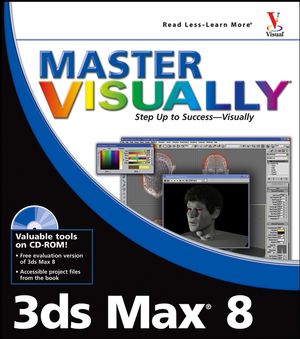 This title is out-of-print and not currently available for purchase from this site.
|
Do you think you've discovered an error in this book? Please check the list of errata below to see if we've already addressed the error. If not, please submit the error via our Errata Form. We will attempt to verify your error; if you're right, we will post a correction below.
| Chapter | Page | Details | Date | Print Run |
|---|---|---|---|---|
| How Access the Missing 3ds Max Texture Maps If the reader does not have the image maps that ship with Max The EarthMap.jpg and MOON.jpg files ship with 3ds Max 8 and are located in the 3dsMax8\maps\space folder. If you do not have these image maps, you can do the following:
You must now make sure that Max knows where to look for the image maps. Max first looks where it is told the maps are by the material that references them. Next, it looks in the same folder as the current project. If Max doesn't find it in either of those locations, then it works through the external files search path folders. To add folders to the search path:
|



