Photoshop® CS Timesaving Techniques For Dummies®ISBN: 978-0-7645-6782-7
Paperback
439 pages
May 2004
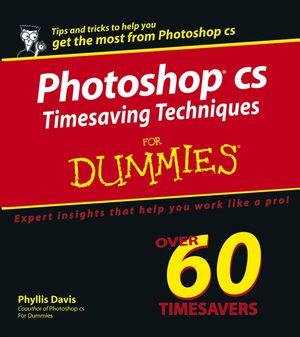 This title is out-of-print and not currently available for purchase from this site.
|
Part I: Making Photoshop Work for You.
Technique 1: Organizing Image Files and Managing Projects.
Technique 2: Creating Custom Palette Groups and Workspaces.
Technique 3: Assigning Custom Keyboard Shortcuts.
Technique 4: The Last Word about Color Management.
Technique 5: Making Image Editing Easier.
Technique 6: Creating Your Own Tool Presets.
Technique 7: Moving Back in Time: Getting Rid of Mistakes.
Technique 8: Creating Actions.
Technique 9: Automating Photoshop Functions.
Part II: Getting Images Into and Out of Photoshop.
Technique 10: Importing Images Using a Scanner.
Technique 11: Getting Professional Results with the Camera Raw Format.
Technique 12: Using Tablets and Pressure-Sensitive Devices.
Technique 13: Printing to a Desktop Printer.
Technique 14: Getting Files Ready for Offset Printing.
Part III: Using Layers to Save Time, Protect Your Work, and Create Cool Images.
Technique 15: Working with and Organizing Layers.9
Technique 16: Getting to Know Layer Comps.
Technique17: Enhancing Images with Blending Modes.
Technique 18: Transforming Images, Layers, and Selections.
Technique 19: Going Transparent with Opacity and Fill.
Technique 20: Creating Great Effects with Layer Styles.
Technique 21: Recoloring with Fill Layers.
Technique 22: Working with Adjustment Layers.
Part IV: Painting and Coloring to Enhance Your Images.
Technique 23: Everything You Ever Needed to Know about Creating Brushes.
Technique 24: Creating a Painting by Using an Image.
Technique 25: Painting Back in Time.
Technique 26: The Big Color Swap Meet.
Technique 27: Recoloring with Gradients.
Technique 28: Creating Custom Patterns.
Technique 29: Filling and Painting with Patterns.
Part V: Restoring and Retouching Images for Quick, Beautiful Results.
Technique 30: Enhancing Tone and Color.
Technique 31: Be Your Own Plastic Surgeon.
Technique 32: Getting Rid of Red Eye.
Technique 33: Adding Professional Photo Filter Effects.
Technique 34: Creating Grayscale Images: Your Choices and the Results.
Technique 35: Coloring and Tinting Black and White Photographs.
Technique 36: Stitching Photos to Create Panoramas.
Part VI: Amazing Fast Filter Effects.
Technique 37: Accenting with Sharpening or Blurring.
Technique 38: Painting Watercolors with Filters.
Technique 39: Making Images Look Like Pressed Tin.
Technique 40: Creating Photo Silkscreens.
Technique 41: Sketching with Filters.
Technique 42: I’ve Been Framed!
Technique 43: Dunking Images in Liquid.
Part VII: Super Type Effects.
Technique 44: Shadow Type.
Technique 45: Knock-Out Type.
Technique 46: Pouring Liquid Metals.
Technique 47: Going Up in Flames.
Technique 48: Going Translucent: Clear Type and Jelly Type.
Part VIII: Transforming Images Using Channels and Masks (It’s not as hard as you think!).
Technique 49: Working with Layer Masks.
Technique 50: Using Layer Masks to Create Fade Ins and Outs.
Technique 51: Grouping Layers into Clipping Masks.
Technique 52: Working with Channels.
Technique 53: Individual Channel Adjustments.
Technique 54: Mixing Color with Channels.
Part IX: Creating Flashy, Professional Web Graphics.
Technique 55: Getting to Know ImageReady.
Technique 56: Slicing Web Graphics.
Technique 57: Optimizing and Saving Images for the Web.
Technique 58: Creating Image Maps.
Technique 59: Making Your Graphics Rollover.
Technique 60: Making GIF Animations.
Technique 61: Creating Background Tiling for Web Pages.
Part X: The Scary (Or Fun) Stuff.
Technique 62: Installing Plug-Ins.
Technique 63: Enhancing Your Images with Auto FX Software.
Technique 64: Loading New Libraries.
Index.



