Visio 2003 For DummiesISBN: 978-0-7645-5923-5
Paperback
408 pages
January 2004
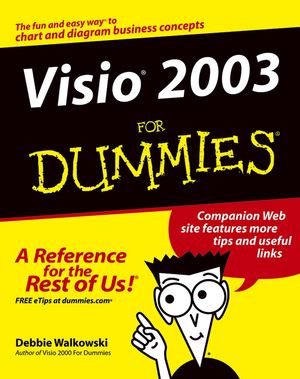 This is a Print-on-Demand title. It will be printed specifically to fill your order. Please allow an additional 10-15 days delivery time. The book is not returnable.
|
||||||
Using Visio Viewer 2003
For your colleagues who don?t have Visio but want to view Visio drawings on their computer, have them download the Visio Viewer 2003 from
http://office.microsoft.com/officeupdate/default.aspx
An alternative location is
http://www.microsoft.com/downloads
Then do the following:
- Choose Visio in the Product/Technology search field.
- In the Keyword box, type Viewer.
- In the displayed list of topics, click Visio Viewer.
- Click Download and choose a directory (such as C:/Program Files) in which to store the file.
- After the download is complete, click the Open Folder button to display the file in Windows File Explorer.
- Double-click the file name to extract and install the Visio Viewer.
To user Visio Viewer 2003, double-click a Visio drawing (.VSD, .VSS, .VST, .VDX, .VSX, .VTX extension) in Windows File Explorer. An Internet Explorer window opens, the Visio Viewer is automatically loaded, and Visio Viewer displays the drawing you selected.
Other Tips
You can make Visio organization charts more interesting (and help new employees place names to faces) by adding pictures to organization chart shapes. Right-click a position shape to display a pop-up menu, and then choose Insert Picture. Find the directory where the employee picture is located and select it. Visio automatically inserts the picture in the selected shape.
In Visio drawings and diagrams, you can add text to lines and connectors just as easily as you can to shapes. After drawing a line or connector, click it to select it, and then just begin typing. Visio automatically ?breaks? the line or connector to incorporate the text you type so that it?s easily readable (not obscured by the line).
You can quickly copy formatting from one Visio shape to another without using elaborate menu commands. To copy all formatting applied to a shape, click the shape to copy from, and then select the Format Painter tool on the Standard toolbar. Your mouse pointer changes to a paint brush. Click the shape to which you want to copy the formatting. Visio instantly applies all formatting attributes. To apply only text formatting, double-click the shape to copy from so that it?s text box is selected, and then follow the same procedure using the Format Painter tool.
Want to create a pattern of identical shapes that are uniformly spaced and aligned? Ordinarily you would have to copy a shape, paste it over and over, and then align and distribute the entire collection of shapes to get them evenly spaced. But there?s a better way! Select the shape you want to copy, and then hold down the Ctrl key and click and drag a copy of the shape to a new location. Visio not only pastes the shape, but also remembers the position of the second shape relative to the first. Now press F4 and see how Visio pastes another identical shape using the same relative position to the second shape. Keep pressing F4 until your pattern is complete.
Online Resources
Microsoft
Tips, articles, updates, downloads, and more:
http://office.microsoft.com/home/
Visio updates:
http://office.microsoft.com/officeupdate/default.aspx
Online training and tutorials in Visio:
http://office.microsoft.com/training/default.aspx
Variety of information on working with Visio:
http://office.microsoft.com/assistance/topcategory.aspx
Launchpad site for finding newsgroups, community Web sites, technical chats, and user?s groups:
http://www.microsoft.com/communities/default.mspx
MVPs.org
General information sites maintained by Visio experts:
http://www.mvps.org/visio/CompuServe.htm
Google-sponsored user groups:
Then click the Groups button at the top of the page, and type microsoft.public.visio in the search box on the next page.
Yahoo!
Yahoo! group for software developers and network designers:
http://groups.yahoo.com/group/Microsoft_Visio/
Third-Party Suppliers of Visio Shapes and Stencils
Sources for Visio shapes and stencils:.
http://www.mvps.org/visio/3rdparty.htm
http://www.amazingvisio.com/visio_Index.htm
http://www.netzoomstencils.com/home/index.asp
http://www.visimation.com/visio-shapes.asp



