Adobe Premiere Pro: Complete CourseISBN: 978-0-7645-4349-4
Paperback
390 pages
January 2004
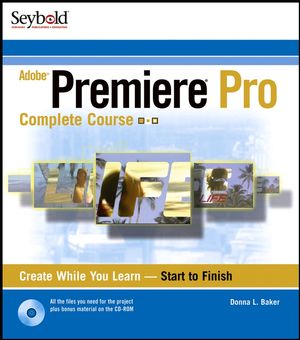 This title is out-of-print and not currently available for purchase from this site.
|
Confidence Builder.
Building the Basic Project.
Adding the Clips to the Timeline.
Animating the Title Clip.
Animating the Graphic Image.
Making Your Movie.
Part I: Course Setup.
Premiere Pro Basics.
Project Overview.
Part II: Getting Started.
Session 1: Starting the Project.
Starting the Project.
Understanding Project Settings.
Importing the Project Footage.
Organizing Clips in the Project Window.
Setting Durations for Clips in the Project Window.
Transferring Clips to the Timeline.
Session Review.
Other Projects.
Session 2: Editing Video Clips.
Adding a Group of Clips to the Timeline.
Adjusting a Clip’s Length in the Project Window.
Editing a Clip in the Source View Monitor.
Opening and Editing Clips from the Timeline.
Reversing Clip Speeds and Previewing the Results.
Editing a Group of Sports Clips.
Session Review.
Other Projects.
Part III: Editing Footage.
Session 3: Working with Clips.
Configuring the Timeline Layout.
Unlinking and Modifying a Movie Clip.
Clip Editing Options.
Using a Rolling Edit on the Timeline.
Adjusting Clips on the Timeline.
Editing a Clip Using Multiple Windows.
Extracting a Clip Segment in the Program View Monitor.
Completing Some Beach Segment Edits.
Session Review.
Other Projects.
Session 4: Using Transitions.
Inserting Transitions.
Using a Transition to Show Two Clips.
Using Another Push Transition.
Adding an Iris Transition.
Organizing Clips and Applying Dissolves.
Freezing a Video Frame.
Adding a Pair of Iris Transitions.
Session Review.
Other Projects.
Part IV: Working with Audio.
Session 5: Editing Audio Clips.
How and Why to Use Audio.
Organizing the Timeline for Audio.
Preparing Audio Files.
Understanding Audio Characteristics.
Adding Trimmed Audio Clips to the Timeline.
Editing Audio Clips in the Timeline.
Adjusting Audio Signal.
Editing a Group of Clips in the Timeline.
Applying Sound Transitions.
Session Review.
Other Projects.
Session 6: Mixing Audio and Adding Effects.
Adjusting Track Volumes Using the Audio Mixer.
Using Keyframes to Control Settings.
Fading Volume over Multiple Clips.
Adding Audio Effects to Tracks in the Audio Mixer.
Panning Clips.
Adding Music Clips to the Project.
Editing the Music Clips.
Fine-Tuning the Music Tracks.
Session Review.
Other Projects.
Part V: Adding Transparency Effects.
Session 7: Controlling Clips with Fixed and Transparency Effects.
Resizing Clips Using Fixed Effects.
Changing Clip Opacity and Stacking Order.
Adding More Beach Segment Clips.
Adjusting Transparency Using Luminance and Screen Keys.
Using a Garbage Matte Effect.
Using a Color Keying Effect.
Session Review.
Other Projects.
Part VI: Working with Video Effects.
Session 8: Creating and Animating Titles.
Creating a Static Title.
Adding Titles to the Timeline.
Customizing Title Text.
Adding the Beach Message.
Animating a Title Using Fixed Effects.
Creating More Title Animations.
Using a Template for a Title.
Composing a Title Sequence for the Project.
Session Review.
Other Projects.
Session 9: Using Graphics for Special Effects.
Adding a Title Track Matte.
Layering Animated Titles.
Adding More Clips to the Timeline.
Applying a Matte to Several Clips.
Adding Graphic Frames to Split Screens.
Adding Complex Transitions.
Session Review.
Other Projects.
Part VII Using Video Effects and Advanced Techniques.
Session 10 Using Video Effects.
Adding Color Tint Effects.
Focusing the Traffic Lights.
Adjusting the Drivethrough Traffic Clips.
Ending the First Segment with Flair.
Correcting and Modifying Color Using Effects.
Brightening Palm Tree Backgrounds.
Combining Transparency Types.
Adding a Color Matte.
Session Review.
Other Projects.
Session 11: More Video Effects.
Enhancing a Text Title.
Finishing the Palm Tree Track Matte Overlay.
Transitioning Clips Using Fixed Effects.
Improving Color in Two Clips.
Cropping the Content of Clips.
Using Effects to Create Themes in the Movie.
Adding a New Sequence to the Project.
Creating Sequences for Animating Bar Titles.
Session Review.
Other Projects.
Part VIII: Final Edits and Exporting.
Session 12: Nesting Sequences and Exporting Your Movie.
Nesting Video Sequences in the City Segment.
Exporting Single Frames from the Project.
Making a Final Splash.
Reviewing Your Project.
Exporting a Movie Segment.
Sharing Your Movie!
Cleaning and Archiving Your Project.
Exporting and Archiving Checklist.
Session Review.
Other Projects.
Part IX: Bonus Material: CD-ROM Only.
Bonus Session 1: Creating Project Titles and Graphics
Bonus Discussion 1: More Premiere Pro Features
Bonus Discussion 2: More Information on Exporting from Premiere Pro
Bonus Discussion 3: The Finer Points of Premiere Pro Effects
Appendix A: What’s on the CD-ROM?
Index.
End-User License Agreement.



