Excel 2010 - No Problem!ISBN: 978-0-470-71022-7
Paperback
336 pages
May 2010
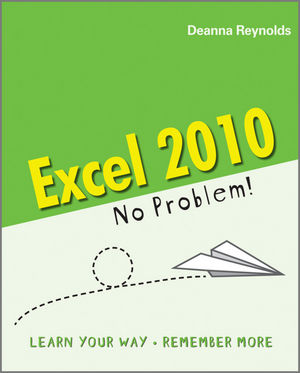 This title is out-of-print and not currently available for purchase from this site.
|
Learn your way xiv
This book is like a recipe xiv
Active learning helps you remember xv
Link new knowledge to what you already know xvi
Mysteries are memorable xvii
Why ‘take a break’ before the end of each chapter? xviii
Learn. Review. Repeat. xix
Review xix
1 Get your information in there—fast! 1
It’s like Excel 2010 received an extreme makeover 2
Comfortable . . . like your favorite pair of jeans 4
Why type it twice when you could do it just once? 5
Make quick work of lists 6
It’s time to do some math 9
Common calculations everyone should know 13
Review 16
Experiment 18
2 Filter and sort your data 21
Organize lots of data 22
Does your list follow the rules? 22
Convert your list into a table 24
AutoFilter your table data 25
Have lots of info? Organize it! 28
Sort your data 28
Filter your data 29
Review 34
Experiment 35
3 Get your Excel file show-ready, fast 37
Save time with a style guide 38
Dress up your plain text 39
Format a whole row 39
Format part of a cell 40
Format non-adjacent cells 41
It’s all about the symbols 41
Make room for the unexpected 42
Deal with long column entries manually 43
Deal with long column entries automatically 44
Set a fixed column width 44
That’s a wrap 46
Give your worksheet a title 48
Delete it, hide it, or show it? 49
Hide non-essential rows 50
Add a single cell 52
Cut and paste information into a new workbook 53
Last-minute changes 53
Find and Replace 54
Format Painter 55
Share your workbook 56
Perfectly printed 57
PDF—everybody’s doing it 57
Send an Excel file by e-mail 59
Review 60
Experiment 62
4 Take a walk on the 3D side 65
There’s no need to reinvent the wheel 66
Follow the strictest company guidelines 67
Create custom number formats 68
Custom number symbol cheat sheet 69
Create a custom number format from scratch 74
It’s 3D without the big glasses 77
Set it up, then lock it up 80
Keep a copy for reference 82
Review 83
Experiment 85
5 Create the perfect invoice 87
Put it all together and see what you’ve got 88
Indent to impress 91
Excel 2010—No Problem!
Interactive invoicing 92
Add hyperlinks to your invoice 92
Create a template 94
Digital signatures 97
Review 100
Experiment 101
6 If you had to grade 133 students 103
Make your text fit another way 104
A special kind of paste 106
Watch for trends or problems 107
Add comments 108
Calculate the final grade 110
Can IF help you work out the final grades? 114
Review 118
Experiment 119
7 Create a project status report 121
Highlight key information 122
Borders and shading make cells stand out 123
Say it anywhere 125
Enhance your visual perception 128
Show it with a picture 131
Review 134
Experiment 135
8 Track customer billable hours by company 139
Bring in data stored elsewhere 140
Import .csv files 141
Import data from other Excel files 144
Import data from text files 147
Color makes tabs easier to find 151
View more than one worksheet at the same time 152
Create totals for billing 155
Automatic subtotals help you bill regularly 155
Review 158
Experiment 160
9 Create an interactive data view 163
Share and share alike 164
Share it as a different file type 164
Change the Print options 166
Make it interactive for even a novice Excel user 171
Validate your data 172
Create PivotTables first 173
Review 180
Experiment 181
10 Fix someone else’s worksheet 185
You can’t calculate what isn’t there 186
Two ways to print a selection 191
What’s that? You need a mailing list? 192
Find your page breaks 195
Add, then save a theme 199
Review 202
Experiment 204
11 Determine sales commissions 207
Absolute cell references 208
Get a handle on the view 211
DSUM 214
Review 219
Experiment 221
12 Cut a list down to size 223
Garbage in, garbage out 224
Find and remove duplicates 224
Grab what you need and leave the rest 226
Use an Advanced Filter 227
What if there are multiple criteria? 229
Pull out specific data with a condition and the right operator 230
Your results are as pretty as a picture 235
Review 236
Experiment 237
Excel 2010—No Problem!
13 Chart your data 239
A picture’s worth a thousand words 240
Add a pie chart 240
Get it print ready 246
Review 249
Experiment 250
14 It’s all about the sales 253
“What if . . .?” 254
Use the Scenario Manager to track scenarios 255
Create a PivotChart 257
Keep an eye on things 261
Look it up, vertically 262
Review 269
Experiment 270
15 Create a client proposal 273
Bring all the data together 274
Hold it! 277
Give your workbooks some style 280
Add a flow chart 283
Make it available for all to see 286
Review 289
Experiment 290
16 Track expenses across a team 293
Do you validate? 294
Prevent errors before they have the chance to happen 297
Shared files let team members enter their own updates 299
See who did what and where 301
Review 305
Experiment 306
Answers from chapter 1 (page 19) 307
Answers from chapter 2 (page 35) 307
Answers from chapter 10 (page 195) 308
Index 309



