Beginning SharePoint Designer 2010ISBN: 978-0-470-64316-7
Paperback
600 pages
November 2010
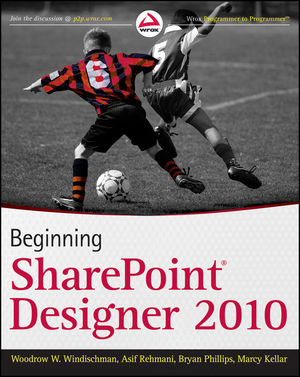 This title is out-of-print and not currently available for purchase from this site.
|
Do you think you've discovered an error in this book? Please check the list of errata below to see if we've already addressed the error. If not, please submit the error via our Errata Form. We will attempt to verify your error; if you're right, we will post a correction below.
| Chapter | Page | Details | Date | Print Run |
|---|---|---|---|---|
| 3, 8 | See Downloads - missing files The original files for Chapter 3 and 8 were incomplete. Please see the download page for the new and complete files. Available for download: Chapter 3 code for Beginning Microsoft SharePoint Designer 2010 Chapter 4 code for Beginning Microsoft SharePoint Designer 2010 Chapter 8 file for Beginning Microsoft SharePoint Designer 2010 Chapter 13 code for Beginning Microsoft SharePoint Designer 2010 |
8/25/11 | ||
| 98 | Error in Text on page 98, at the bottom there is an instruction to COPY some code to another location in a page. You then save, check in and preview the file. This should say CUT and PASTE the code. |
2/23/11 | ||
| 126 | Error in Text Updated Content Try it out : Create a Publishing Page Layout Content Type 1. Using SharePoint Designer, open a site that has publishing enabled. 2. Click Content Types. 3. Click the Content Types tab to expose the ribbon if it is minimized/hidden. If you have not hidden your ribbon, you can ignore this step in this and future exercises). 4. Navigate to the New section of the ribbon and click Content Type. 5. In the Create a Content type dialog box, name your content type Custom Article Page. 6. Fill out the Description field. Remember, this description will be displayed whenever the user creates a new page based on this content type. 7. In the Select a parent content type section, choose the parent content type, Page Layout Content Type. 8. Select Article Page. 9. Create a new sorting group and name it ?Custom Page Layout Content Types?. It is a best practice to always create a new sorting group for your custom content types. 10. Click OK. |
12/9/2010 |



