Mastering VBA for Office 2010ISBN: 978-0-470-63400-4
Paperback
912 pages
August 2010
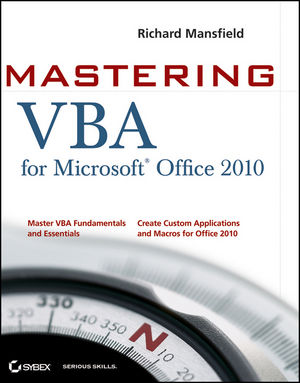 |
||||||
Introduction xxvii
Part 1 Recording Macros and Getting Started with VBA 1
Chapter 1 Recording and Running Macros in the Office Applications 3
What is VBA and What Can You Do with It? 3
Understanding Macro Basics 5
Recording a Macro 6
Running a Macro 20
Recording a Sample Word Macro 21
Recording a Sample Excel Macro 24
Assigning a Way of Running the Macro 25
Deleting a Macro 26
The Bottom Line 28
Chapter 2 Getting Started with the Visual Basic Editor 29
Opening the Visual Basic Editor 29
Using the Visual Basic Editor’s Main Windows 32
Setting Properties for a Project 43
Customizing the Visual Basic Editor 45
Closing the Visual Basic Editor and Returning to the Host Application 61
The Bottom Line 61
Chapter 3 Editing Recorded Macros 63
Testing a Macro in the Visual Basic Editor 63
Editing the Word Macro 68
Editing the Excel Macro 72
Editing a PowerPoint Macro 77
The Bottom Line 83
Chapter 4 Creating Code from Scratch in the Visual Basic Editor 85
Setting Up the Visual Basic Editor for Creating the Procedures 85
Creating a Procedure for Word 86
Creating a Procedure for Excel 92
Creating a Procedure for PowerPoint 96
Creating a Procedure for Access 101
The Bottom Line 102
Part 2 Learning How to Work with VBA 105
Chapter 5 Understanding the Essentials of VBA Syntax 107
Getting Ready 107
Procedures 108
Statements 109
Keywords 113
Expressions 113
Operators 113
Variables 114
Constants 114
Arguments 115
Objects 117
Collections 117
Properties 118
Methods 118
Events 118
The Bottom Line 120
Chapter 6 Working with Variables, Constants, and Enumerations 123
Working with Variables 123
Working with Constants 140
Working with Enumerations 142
The Bottom Line 142
Chapter 7 Using Array Variables 145
What is an Array? 145
Declaring an Array 146
Storing Values in an Array 148
Multidimensional Arrays 149
Declaring a Dynamic Array 150
Redimensioning an Array 150
Returning Information from an Array 151
Erasing an Array 151
Finding Out Whether a Variable is an Array 151
Finding the Bounds of an Array 152
Sorting an Array 152
Searching through an Array 156
The Bottom Line 165
Chapter 8 Finding the Objects, Methods, and Properties You Need 167
What is an Object? 167
Working with Collections 172
Finding the Objects You Need 174
Using Object Variables to Represent Objects 186
The Bottom Line 189
Part 3 Making Decisions and Using Loops and Functions 191
Chapter 9 Using Built-in Functions 193
What is a Function? 193
Using Functions 194
Using Functions to Convert Data from One Type to Another 198
Using Functions to Manipulate Strings 207
Using VBA’s Mathematical Functions 218
Using VBA’s Date and Time Functions 219
Using File-Management Functions 223
The Bottom Line 225
Chapter 10 Creating Your Own Functions 227
Components of a Function 228
Creating a Function 229
Examples of Functions for Any VBA-Enabled Application 233
Creating a Function for Word 237
Creating a Function for Excel 239
Creating a Function for PowerPoint 240
Creating a Function for Access 242
The Bottom Line 244
Chapter 11 Making Decisions in Your Code 245
How Do You Compare Things in VBA? 245
Testing Multiple Conditions by Using Logical Operators 247
Select Case Statements261
The Bottom Line 264
Chapter 12 Using Loops to Repeat Actions 265
When Should You Use a Loop? 265
Understanding the Basics of Loops 266
Using For… Loops for Fixed Repetitions 267
Using Do…Loops for Variable Numbers of Repetitions 276
While… Wend Loops 287
Nesting Loops 288
Avoiding Infinite Loops 290
The Bottom Line 291
Part 4 Using Message Boxes, Input Boxes, and Dialog Boxes 293
Chapter 13 Getting User Input with Message Boxes and Input Boxes 295
Opening a Procedure to Work On 296
Displaying Status Bar Messages in Word and Excel 297
Message Boxes 299
Input Boxes 311
Forms: When Message Boxes and Input Boxes Won’t Suffice 313
The Bottom Line 314
Chapter 14 Creating Simple Custom Dialog Boxes 315
When Should You Use a Custom Dialog Box? 315
Creating a Custom Dialog Box 316
Linking a Dialog Box to a Procedure 352
Retrieving the User’s Choices from a Dialog Box 354
Examples of Connecting Dialog Boxes to Procedures 358
Using an Application’s Built-in Dialog Boxes from VBA 374
The Bottom Line 380
Chapter 15 Creating Complex Dialog Boxes 381
Creating and Working with Complex Dialog Boxes 382
Using Events to Control Forms 400
The Bottom Line 426
Part 5 Creating Effective Code 429
Chapter 16: Building Modular Code and Using Classes 431
Creating Modular Code 431
Creating and Using Classes 446
The Bottom Line 456
Chapter 17: Debugging Your Code and Handling Errors 457
Principles of Debugging 457
The Different Types of Errors 458
VBA’s Debugging Tools 463
Dealing with Infinite Loops 473
Dealing with Runtime Errors 474
Suppressing Alerts 481
Handling User Interrupts in Word, Excel, and Project 481
Documenting Your Code 483
The Bottom Line 484
Chapter 18: Building Well-Behaved Code 487
What is a Well-Behaved Procedure? 487
Retaining or Restoring the User Environment 488
Leaving the User in the Best Position to Continue Working 489
Keeping the User Informed during the Procedure 489
Making Sure a Procedure is Running under Suitable Conditions 496
Cleaning Up after a Procedure 497
The Bottom Line 499
Chapter 19: Securing Your Code with VBA’s Security Features 501
Understanding How VBA Implements Security 501
Signing Your Macro Projects with Digital Signatures 504
Choosing a Suitable Level of Security 514
Locking Your Code 521
The Bottom Line 523
Part 6 Programming the Office Applications 525
Chapter 20 Understanding the Word Object Model and Key Objects 527
Examining the Word Object Model 527
Working with the Documents Collection and the Document Object 530
Working with the Selection Object 543
Creating and Using Ranges 553
Manipulating Options 555
The Bottom Line 557
Chapter 21 Working with Widely Used Objects in Word 559
Using Find and Replace via VBA 559
Working with Headers, Footers, and Page Numbers 566
Working with Sections, Page Setup, Windows, and Views 571
Working with Tables 576
The Bottom Line 588
Chapter 22 Understanding the Excel Object Model and Key Objects 591
Getting an Overview of the Excel Object Model 591
Understanding Excel’s Creatable Objects 593
Managing Workbooks 593
Working with Worksheets 603
Working with the Active Cell or Selection 608
Working with Ranges 610
Setting Options 613
The Bottom Line 615
Chapter 23 Working with Widely Used Objects in Excel 617
Working with Charts 617
Working with Windows 623
Working with Find and Replace 626
Adding Shapes 629
The Bottom Line 629
Chapter 24 Understanding the PowerPoint Object Model and Key Objects 631
Getting an Overview of the PowerPoint Object Model 631
Understanding PowerPoint’s Creatable Objects 632
Working with Presentations 633
Working with Windows and Views 640
Working with Slides 643
Working with Masters 649
The Bottom Line 651
Chapter 25 Working with Shapes and Running Slide Shows 653
Working with Shapes 653
Working with Headers and Footers 665
Setting Up and Running a Slide Show 667
The Bottom Line 671
Chapter 26 Understanding the Outlook Object Model and Key Objects 673
Getting an Overview of the Outlook Object Model 673
Working with the Application Object 675
Understanding General Methods for Working with Outlook Objects 681
Working with Messages 684
Working with Calendar Items 686
Working with Tasks and Task Requests 688
Searching for Items 689
The Bottom Line 692
Chapter 27 Working with Events in Outlook 693
Working with Application-Level Events 694
Working with Item-Level Events 700
Understanding Quick Steps 710
The Bottom Line 711
Chapter 28 Understanding the Access Object Model and Key Objects 713
Getting Started with VBA in Access 713
Getting an Overview of the Access Object Model 719
Understanding Creatable Objects in Access 720
Opening and Closing Databases 721
Working with the Screen Object 726
Using the DoCmd Object to Run Access Commands 727
The Bottom Line 733
Chapter 29 Manipulating the Data in an Access Database via VBA 735
Understanding How to Proceed 735
Preparing to Manage the Data in a Database 736
Opening a Recordset 737
Accessing a Particular Record in a Recordset 747
Searching for a Record 749
Returning the Fields in a Record 751
Editing a Record 752
Inserting and Deleting Records 752
Closing a Recordset 753
The Bottom Line 753
Chapter 30 Accessing One Application from Another Application.755
Understanding the Tools Used to Communicate between Applications 755
Using Automation to Transfer Information 756
Using the Shell Function to Run an Application 768
Using Data Objects to Store and Retrieve Information 770
Communicating via DDE 773
Communicating via SendKeys 776
The Bottom Line 781
Chapter 31 Programming the Office 2010 Ribbon 783
Hiding the Editing Group on the Word Ribbon 784
Working with Excel and PowerPoint 788
Undoing Ribbon Modifications 789
Selecting the Scope of Your Ribbon Customization 789
Adding a New Group 789
Two Ways to Find the Correct idMso 791
Adding Callbacks 792
Adding Attributes 794
Using Menus and Lists 795
Toggling with a Toggle Button Control 800
Modifying the Ribbon in Access 801
Adding a Callback in Access 805
What to Look For If Things Go Wrong 806
Where to Go from Here 809
The Bottom Line 810
Appendix The Bottom Line 811
Chapter 1: Recording and Running Macros in the Office Applications 811
Chapter 2: Getting Started with the Visual Basic Editor 812
Chapter 3: Editing Recorded Macros 813
Chapter 4: Creating Code from Scratch in the Visual Basic Editor 814
Chapter 5: Understanding the Essentials of VBA Syntax 817
Chapter 6: Working with Variables, Constants, and Enumerations 818
Chapter 7: Using Array Variables 820
Chapter 8: Finding the Objects, Methods, and Properties You Need 821
Chapter 9: Using Built-in Functions 823
Chapter 10: Creating Your Own Functions 824
Chapter 11: Making Decisions in Your Code 826
Chapter 12: Using Loops to Repeat Actions 827
Chapter 13: Getting User Input with Message Boxes and Input Boxes 828
Chapter 14: Creating Simple Custom Dialog Boxes 830
Chapter 15: Creating Complex Dialog Boxes 833
Chapter 16: Building Modular Code and Using Classes 835
Chapter 17: Debugging Your Code and Handling Errors 836
Chapter 18: Building Well-Behaved Code 837
Chapter 19: Securing Your Code with VBA’s Security Features 839
Chapter 20: Understanding the Word Object Model and Key Objects 841
Chapter 21: Working with Widely Used Objects in Word 842
Chapter 22: Understanding the Excel Object Model and Key Objects 844
Chapter 23: Working with Widely Used Objects in Excel 844
Chapter 24: Understanding the PowerPoint Object Model and Key Objects 845
Chapter 25: Working with Shapes and Running Slide Shows 846
Chapter 26: Understanding the Outlook Object Model and Key Objects 847
Chapter 27: Working with Events in Outlook 848
Chapter 28: Understanding the Access Object Model and Key Objects 849
Chapter 29: Manipulating the Data in an Access Database via VBA 850
Chapter 30: Accessing One Application from Another Application 851
Chapter 31: Programming the Office 2010 Ribbon 853
Index 855



