Photoshop CS5: Top 100 Simplified Tips and TricksISBN: 978-0-470-61265-1
Paperback
288 pages
June 2010
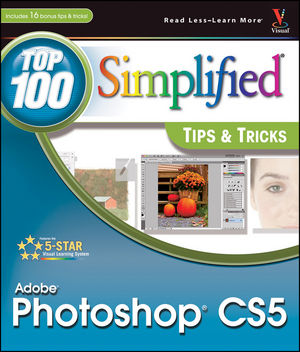 This title is out-of-print and not currently available for purchase from this site.
|
#1 Select the Color Settings for Your Projects.
#2 Set the Preferences for the Way You Work.
#3 Set Up and Save Your Own Customized Workspace.
#4 Switch Your Workspaces to Work More Efficiently.
#5 Change Your Window Views.
#6 Customize Your View of Bridge.
#7 Take Advantage of the Mini Bridge to Find Your Files.
#8 Add a Keyboard Shortcut for a Favorite Filter.
#9 Create a Custom Action to Increase Your Efficiency.
#10 Design a Customized Brush with Your Settings.
#11 Load Optional Brush Sets.
#12 Make a Special Gradient to Suit Your Design.
#13 Calibrate and Profile Your Monitor for Better Editing.
#14 Turn On the Full Power of Photoshop with a Pen Tablet.
2 Work with Layers, Selections, and Masks
#15 Name and Color-Code Layers to Organize the Layers Panel.
#16 Duplicate and Change the Background Layer for More Options.
#17 Adjust a Photo with an Adjustment Layer.
#18 Blend Two Photos Together with an Automatic Layer Mask.
#19 Add a Design with a Custom Shape Layer.
#20 Accentuate a Sky with a Gradient Fill Layer.
#21 Make a Selection with the Quick Selection Tool.
#22 Use Refine Edge to Improve Any Selection.
#23 Paint a Quick Mask to Make a Detailed Selection.
#24 Add Layers as Smart Objects for Flexible Changes.
#25 Apply Filters as Smart Filters for Dynamic Adjustments.
#26 Automatically Blend Multiple Images to Get the Best Color.
3 Straighten, Crop, and Resize.
#27 Crop Your Images to Improve Composition.
#28 Easily Level a Crooked Horizon.
#29 Expand the Canvas with a Reverse Crop.
#30 Straighten Crooked Scans Quickly.
#31 Crop Creatively for a Diptych, Triptych, or Quadriptych.
#32 Change Your Perspective with the Crop Tool.
#33 Correct Geometric Distortion with the Lens Correction Filter.
#34 Use Photomerge to Assemble a Panaorama.
#35 Resize Your Image with Minimal Visible Loss.
4 Retouch Portraits.
#36 Remove Blemishes to Improve the Skin.
#37 Reduce Wrinkles with a Soft Touch.
#38 Remove Red Eye to Quickly Improve any Photo.
#39 Change Eye Color Digitally.
#40 Add a Gradient Layer to Lighten the Irises.
#41 Brighten the Eyes by Lightening the Whites.
#42 Add Depth to the Eyes to Emphasize Them.
#43 Add a Catchlight to Make the Eyes Come Alive.
#44 Selectively Sharpen Just the Eyes to Add Focus.
#45 Whiten Teeth to Improve a Smile.
5 Enhance Colors, Tone, and Sharpness in Photos.
#46 Improve an Underexposed Photo in Two Steps.
#47 Improve an Overexposed Photo in Three Steps.
#48 Remove a Colorcast to Improve the Overall Color.
#49 Colorize a Black-and-White Photograph.
#50 Change a Color Photo into a Custom Grayscale Photo.
#51 Add a Creative Touch with a Little Color.
#52 Dodge and Burn with a Special Layer.
#53 Increase Saturation Subtly Using a Vibrance Adjustment Layer.
#54 Sharpen the Photo to Correct Digital Softening.
#55 Apply High Pass Sharpening to Increase Edge Sharpness.
6 Process Photos in Camera Raw.
#56 Set the Preferences to Open Any Image in Camera Raw.
#57 Crop and Straighten in Camera Raw.
#58 Recover Highlights with Camera Raw.
#59 Change the White Balance to a Group of Images in Camera Raw.
#60 Use the Targeted Adjustment Tool in Camera Raw.
#61 Improve a Sky with the Camera Raw Graduated Filter.
#62 Create a Split Tone for a Special Effect in Camera Raw.
7 Make Magic with Digital Special Effects.
#63 Apply a Photo Filter for Dynamic Adjustments.
#64 Add a Vignette Effect to Focus on the Subject.
#65 Add Action with a Simulated Motion Blur.
#66 Remove Image Elements with a Content-Aware Fill.
#67 Scale an Image without Distorting the Subject.
#68 Blend Separate Photos for the Best Group Shot.
#69 Merge Multiple Photos into an Image with High Dynamic Range.
#70 Use a Puppet Warp to Alter Your Subject.
#71 Alter Depth of Field with a Lens Blur Filter.
#72 Use the Auto Blend Tool to Create Greater Depth of Field.
#73 Edit in Perspective with the Vanishing Point Filter.
#74 Use the Clone Stamp Tool to Simulate a Reflection.
#75 Blend One Image into Another with a Displacement Map.
8 Design with Text Effects.
#76 Design a Neon Sign.
#77 Create a Custom Watermark to Protect Your Images.
#78 Make Text Wrap Around a Subject.
#79 Warp Type for a Fun Effect.
#80 Add Perspective to Type and Keep It Sharp.
#81 Create a Photo-Filled Title.
#82 Create a Realistic Colored Shadow.
#83 Weave Text and Graphics for Intriguing Designs.
9 Create Digital Artwork from Photographs.
#84 Make Any Photo Appear Sketched on the Paper.
#85 Add Your Own Signature to Any Artwork.
#86 Convert a Photo to a High-Contrast Stylized Image.
#87 Posterize a Photo for a Warhol-Style Image.
#88 Set Up the Mixer Brush and HUD for Art Projects.
#89 Turn a Photograph into a Pencil Sketch.
#90 Create a Digital Pen-and-Ink Drawing.
#91 Create a Pastel Drawing from a Photograph.
#92 Change a Photograph into a Pen-and-Colored-Wash Drawing.
#93 Turn a Photo into a Hand-Painted Oil Painting.
#94 Paint a Digital Watercolor.
10 Give Your Images a Professional Presentation.
#95 Quickly Frame a Photo with a Frame Action.
#96 Make a Line Frame from within a Photo.
#97 Apply a Filter to Give a Photo an Artistic Edge.
#98 Create Your Own Custom Edge.
#99 Make a Photo Look like a Gallery Print.
#100 Make a Contact Sheet of Your Photos.
#101 Create a Slide Show Presentation.
#102 Create a Web Photo Gallery.
11 Plug In to Photoshop CS5.
#103 Control Digital Noise with Nik Dfine 2.
#104 Sharpen Photos with Finesse Using Nik Sharpener Pro 3.
#105 Apply Photo Filters Digitally Using Nik Color Efex Pro 3.
#106 Enhance Colors and Light Selectively with Nik Viveza 2.
#107 Create a Dynamic Black-and-White Image with Nik Silver Efex Pro.
#108 Colorize a Black-and-White Photo with AKVIS Coloriage.
#109 Create a Graphite Drawing with AKVIS Sketch.
#110 Use Alien Skin Snap Art 2 to Change Your Photos into Art.
#111 Create Special Effects with Alien Skin Eye Candy 6.
#112 Explore Colors and Tones Visually with Auto FX Software.
#113 Enhance Your Portraits with Imagenomic Portraiture.
#114 Transform an Image with an Action from Kubota Image Tools.
#115 Add a Frame for a Finishing Touch with OnOne PhotoFrame.
#116 Give a Photo Greater Color Depth with Topaz Adjust.



