Excel Programming: Your visual blueprint for creating interactive spreadsheets, 3rd EditionISBN: 978-0-470-59159-8
Paperback
368 pages
August 2010
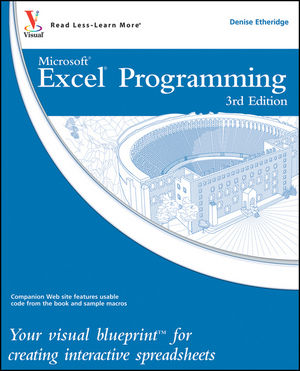 This title is out-of-print and not currently available for purchase from this site.
|
HOW TO USE THIS BOOK V
1 USING MACROS AND FORM CONTROLS 2
Introducing Excel Programming 2
Introducing Macros 4
Set Macro Security 6
Create a Digital Signature 7
Record a Macro 8
Assign a Digital Signature to a Macro 10
Run a Macro 12
Create and Launch a Keyboard Shortcut 14
Assign a Macro to the Quick Access Toolbar 16
Delete a Macro 18
Add a Form Control to a Worksheet 20
Assign Values to a Form Control 22
Add a Macro to a Form Control 24
2 USING THE VISUAL BASIC EDITOR 26
Introducing the Visual Basic Editor 26
Activate the Visual Basic Editor 28
Open Visual Basic Editor Windows 30
Set Properties for a Project 32
Set Display Options for the Code Window 34
Add a New Module 36
Remove a Module 38
Hide a Macro 40
Update a Macro 42
3 INTRODUCING VISUAL BASIC FOR APPLICATIONS 44
Create Sub Procedures 44
Create Functions 46
Comment Your Code 48
Reference Cells and Ranges 50
Understanding Variables and Data Types 52
Declare Variables 54
Work with Strings 56
Work with Numbers 58
Create a Constant 60
4 INTRODUCING THE EXCEL OBJECT MODEL 62
Discover the Excel Object Model 62
Access the Excel Object Model Reference 64
Create an Object Variable 66
Change the Properties of an Object 68
Compare Object Variables 70
Using an Object Method 72
Display a Built-in Dialog Box 74
5 UNDERSTANDING ARRAYS 76
Declare an Array 76
Declare a Multidimensional Array 78
Convert a List to an Array 80
Redimension an Array 82
Create a User-Defined Data Type 84
6 CONTROLLING PROGRAM FLOW 86
Create Comparisons 86
Make Use of Logical Operators 87
Employ Do While Loops 88
Create Do Until Loops 90
Create For Next Loops 92
Execute For Each In Loops 94
Create If Then Else Statements 96
Construct Select Case Statements 98
GoTo a Named Location 100
Call a Procedure 102
7 USING EXCEL WORKSHEET FUNCTIONS 104
Work with Excel Worksheet Functions 104
Work with a MsgBox Function 106
Using the InputBox Function 108
Retrieve the Current Date and Time 110
Perform Date and Time Calculations 112
Format a Date Expression 114
Format a Numeric Expression 116
Change the Case of a String 118
Return a Portion of a String 120
8 DEBUGGING MACROS 122
Debug a Procedure with Inserted Breakpoints 122
Using the Watches Window to Debug a Procedure 124
Step through a Procedure 126
Using the Immediate Window 128
Resume Execution When an Error Is Encountered 130
Process a Runtime Error 132
9 WORKING WITH WORKBOOKS AND FILES 134
Open a Workbook 134
Open a Text File as a Workbook 136
Open a File Requested by the User 138
Save a Workbook 140
Save a Workbook in a Format Specified by the User 142
Determine if a Workbook Is Open 144
Close a Workbook 146
Create a New Workbook 148
Delete a File 150
10 WORKING WITH WORKSHEETS 152
Add a Sheet 152
Delete a Sheet 154
Move a Sheet 156
Copy a Sheet 158
Hide a Sheet 160
Change the Name of a Sheet 162
Save a Sheet to Another File 164
Protect a Worksheet 166
Protect a Chart 168
Print a Sheet 170
Sort Sheets by Name 172
11 DEFINING RANGES 174
Using the Range Property 174
Using the Cells Property 176
Combine Multiple Ranges 178
Using the Offset Property 180
Delete a Range of Cells 182
Hide a Range of Cells 184
Create a Range Name 186
Resize a Range 188
Insert a Range 190
Set the Width of Columns in a Range 192
Set the Height of Rows in a Range 194
12 WORKING WITH CELLS 196
Cut and Paste Ranges of Cells 196
Copy and Paste Ranges of Cells 198
Using Paste Special Options When Pasting 200
Add Comments to a Cell 202
Automatically Fill a Range of Cells 204
Copy a Range to Multiple Sheets 206
Add a Border 208
Find Specific Cell Values 210
Find and Replace Values in Cells 212
13 WORKING WITH LISTS 214
Convert a Column of Text into Multiple Columns 214
Perform a Sort 216
Perform a Filter 220
Perform an Advanced Filter 222
Create Subtotals 224
Create Groups 226
Define a List as a Table 228
14 CREATING DIALOG BOXES AND CUSTOMIZING THE RIBBON
230
UserForm Basics 230
Create a Custom Dialog Box 232
Call a Custom Dialog Box from a Procedure 234
Capture Input from a Custom Dialog Box 236
Validate Input from a Dialog Box 240
Create Custom UserForm Controls 242
Create a UserForm Template 244
Customize the Ribbon 246
Create a CustomUI.xml File 250
Add a CustomUI.xml File to a Workbook 252
Add Additional Options to the Ribbon 254
15 WORKING WITH CHARTS 258
Create a Chart Sheet 258
Embed a Chart in a Worksheet 260
Apply Chart Wizard Settings to a Chart 262
Add a New Data Series to a Chart 264
Format Chart Text 266
Create Charts with Multiple Chart Types 268
Add a Data Table to a Chart 270
16 WORKING WITH PIVOTTABLES 272
Create a PivotTable 272
Add Fields to a PivotTable 274
Display Subtotals and Grand Totals 276
Filter a PivotTable 278
Create Groups 279
17 AUTOMATING PROCEDURES WITH EXCEL EVENTS 280
Understanding Excel Events 280
Run a Procedure as a Workbook Opens 284
Run a Procedure before Closing a Workbook 286
Run a Procedure before Saving a Workbook 288
Run a Procedure When Excel Creates a Workbook 290
Execute a Procedure at a Specific Time 294
Execute a Procedure When You Press Keys 296
Monitor a Range of Cells for Changes 298
18 BUILDING ADD-INS 300
Create an Add-In 300
Set Add-In Properties 302
Install Add-Ins 304
Using VBA to Load Add-Ins 306
19 UNDERSTANDING XML 308
Introducing XML 308
Understanding Excel XML Files 310
Open an XML File in Excel as a Table 314
Create an XML Map 316
Import and Export XML Files Using Excel 318
Load XML Files Using VBA 320
Import XML Files Using VBA 322
APPENDIX: VBA QUICK REFERENCE 324
INDEX 342



