Teach Yourself VISUALLY Excel 2010ISBN: 978-0-470-57764-6
Paperback
352 pages
April 2010
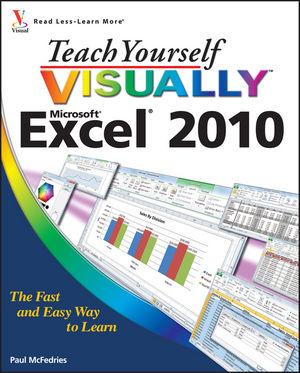 |
||||||
Getting to Know Excel.
Start Excel.
Tour the Excel Window.
Work with Excel’s Ribbon.
Work with Excel’s Galleries.
Customize the Quick Access Toolbar.
Customize the Ribbon.
Work with Smart Tags.
Change the View.
Configure Excel Options.
Add Excel to the Windows 7 Taskbar.
Quit Excel.
Chapter 2: Entering and Editing Excel Data.
Learning the Layout of a Worksheet.
Understanding the Types of Data You Can Use.
Enter Text into a Cell.
Enter a Number into a Cell.
Enter a Date or Time into a Cell.
Insert a Symbol.
Edit Cell Data.
Delete Data from a Cell.
Chapter 3: Working with Excel Ranges.
Select a Range.
Fill a Range with the Same Data.
Fill a Range with a Series of Values.
Move or Copy a Range.
Insert a Row or Column.
Insert a Cell or Range.
Delete Data from a Range.
Delete a Range.
Hide a Row or Column.
Freeze Rows or Columns.
Merge Two or More Cells.
Transpose Rows and Columns.
Chapter 4: Working with Range Names.
Understanding the Benefits of Using Range Names.
Define a Range Name.
Use Worksheet Text to Define a Range Name.
Navigate a Workbook Using Range Names.
Change a Range Name.
Delete a Range Name.
Paste a List of Range Names.
Chapter 5: Formatting Excel Ranges.
Change the Font and Font Size.
Apply Font Effects.
Change the Font Color.
Align Text Within a Cell.
Center Text Across Multiple Columns.
Rotate Text Within a Cell.
Add a Background Color to a Range.
Apply a Number Format.
Change the Number of Decimal Places Displayed.
Apply an AutoFormat to a Range.
Apply a Conditional Format to a Range.
Apply a Style to a Range.
Change the Column Width.
Change the Row Height.
Wrap Text Within a Cell.
Add Borders to a Range.
Copy Formatting from One Cell to Another.
Chapter 6: Building Formulas and Functions.
Understanding Excel Formulas.
Build a Formula.
Understanding Excel Functions.
Add a Function to a Formula.
Add a Row or Column of Numbers.
Build an AutoSum Formula.
Add a Range Name to a Formula.
Reference Another Worksheet Range in a Formula.
Move or Copy a Formula.
Switch to Absolute Cell References.
Toggle the Formula Bar On and Off.
Troubleshoot Formula Errors.
Chapter 7: Manipulating Excel Worksheets.
Navigate a Worksheet.
Rename a Worksheet.
Create a New Worksheet.
Move a Worksheet.
Copy a Worksheet.
Delete a Worksheet.
Change the Gridline Color.
Toggle Worksheet Gridlines On and Off.
Toggle Worksheet Headings On and Off.
Set the Worksheet Tab Color.
Set the Worksheet Background.
Zoom In On or Out of a Worksheet.
Split a Worksheet into Two Panes.
Hide and Unhide a Worksheet.
Chapter 8: Dealing with Excel Workbooks.
Create a New Blank Workbook.
Create a New Workbook from a Template.
Save a Workbook.
Open a Workbook.
Arrange Workbook Windows.
Find Text in a Workbook.
Replace Text in a Workbook.
Check Spelling and Grammar.
Close a Workbook.
Chapter 9: Formatting Excel Workbooks.
Modify the Workbook Colors.
Set the Workbook Fonts.
Choose Workbook Effects.
Apply a Workbook Theme.
Add a Workbook Header.
Add a Workbook Footer.
Chapter10: Printing Excel Workbooks.
Adjust the Workbook Margins.
Change the Page Orientation.
Insert a Page Break.
Choose a Paper Size.
Set the Print Area.
Configure Titles to Print on Each Page.
Preview the Printout.
Print a Workbook.
Chapter 11: Analyzing Excel Data.
Sort a Range.
Filter a Range.
Set Data Validation Rules.
Convert a Range to a Table.
Create a Data Table.
Summarize Data with Subtotals.
Group Related Data.
Analyze Data with Goal Seek.
Analyze Data with Scenarios.
Create a PivotTable.
Load Excel’s Analysis ToolPak.
Chapter 12: Visualizing Data with Excel Charts.
Examining Chart Elements.
Understanding Chart Types.
Create a Chart.
Add Chart Titles.
Add Data Labels.
Position the Chart Legend.
Display Chart Gridlines.
Display a Data Table.
Change the Chart Layout and Style.
Select a Different Chart Type.
Change the Chart Source Data.
Move or Resize a Chart.
Add a Sparkline to a Cell.
Chapter 13: Formatting Excel Charts.
Format Chart Elements.
Customize a Chart Element Background.
Set a Chart Element’s Outline.
Add Effects to a Chart Element.
Apply a Style to a Chart Element.
Apply a WordArt Style to Chart Text.



