GIMP BibleISBN: 978-0-470-52397-1
Paperback
768 pages
March 2010
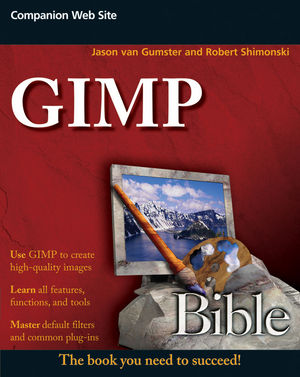 This is a Print-on-Demand title. It will be printed specifically to fill your order. Please allow an additional 10-15 days delivery time. The book is not returnable.
|
||||||
Introduction xxxi
Part I: Meet GIMP 1
Chapter 1: What is GIMP? 3
Knowing What GIMP Can and Cannot Do 6
Working with GIMP’s Interface 7
Windows and Menus 7
Docks and Dialogs 9
Images and Canvases 16
Setting Preferences 21
Customizing Keyboard Shortcuts 37
Summary 39
Chapter 2: Thinking Digitally 41
Digital Images vs. Traditional Photographs 41
Raster Graphics vs. Vector Graphics 44
Raster Images 44
Vector Images 44
Resolution and Image Size 46
Changing Image Size and Resolution 47
Confusing Terminology 49
Color Depth 50
Color Spaces and Color Modes 51
Color Spaces 51
Color Modes 52
Compression 55
Lossless Compression 55
Lossy Compression 57
Summary 58
Part II: Getting Started 59
Chapter 3: Working with Files 61
Opening Files 61
Opening Images 62
Creating a Blank New Image 68
Generating an Image from Plug-in or Hardware 69
Managing Open Images 75
Working in the Image Window 77
Copying and Pasting 79
Fun Things You Can Do with Paste (Besides Eat It) 79
Advanced Copy and Paste with Buffers 81
Taking Advantage of Undo 82
Saving Files 84
GIMP’s Native Format: XCF 85
Other Formats 86
Summary 90
Chapter 4: A Brief Overview of GIMP’s Tools 93
The View Menu 93
Modifying Your View in the Image Window 93
Using Display Filters to Color Correct GIMP to Your Monitor 96
Showing and Hiding Information 97
Snapping Controls 98
Padding Color 98
Showing and Hiding Parts of the Image Window 99
Selection Tools 99
Rectangle Select 100
Ellipse Select 101
Free (Lasso) Select 102
Fuzzy Select 102
Select by Color 103
Intelligent Scissors Select 103
Foreground Select 103
Image Tools 104
Informational Tools 104
Transform Tools 106
Paint Tools 106
Color Tools 106
Summary 107
Chapter 5: Taking Advantage of Paths 109
The Advantages of Paths: Get Some Vector in Your Raster 109
Creating Paths 110
Drawing with the Paths tool 111
Creating a Path from a Selection 114
Managing Paths 118
The Paths Dialog 119
Importing and Exporting Paths 121
Using Paths 123
Painting along a Path 124
Selecting with a Path 132
Summary 133
Chapter 6: Working with Layers and Masks 135
Managing Layers 136
A Quick Overview of the Layers Dialog 136
Adding, Duplicating, and Removing Layers 139
Arranging Layers in the Stack 142
Grouping and Merging Layers 143
Manipulating Layers 146
Resizing Layers 146
Aligning Layers 149
Working with Layer Transparency 152
Blending Modes 156
Using Layer Masks 162
Defining Layer Masks 162
Modifying Layer Masks 163
Effectively Using Features in the Select Menu 165
Summary 169
Chapter 7: Using Channels 171
Understanding Channels 171
Red, Green, and Blue: The Default Color Channels 172
A Fistful of Awesome: The Alpha Channel 173
Using Channels 175
Creating Channels 176
Taking Advantage of Channels Once They’re Created 177
Practical Application: Changing the Background 179
Summary 183
Part III: Manipulating Images 185
Chapter 8: Transforming Images 187
Adjustments Available in the Image and Layer Menus 187
Sizing 188
Cropping and Guillotine 190
Flipping and Rotating 195
Liquid Rescale: Quite Possibly the Coolest Thing Ever 198
Using the Image Tools 209
Transformation Tool 215
Flip Tool 219
Summary 220
Chapter 9: Adjusting Colors 221
Using the Color Menu 223
Working with the Color Tools 223
Inverting Values 243
Using Automated Adjustments 243
Working with Separated Color Components 249
Remapping Colors 255
Analyzing Your Colors with Info Tools 266
Color Filter Plug-ins 269
Exporting Color Separations with the Separate+ Plug-in 275
Summary 279
Chapter 10: Working with Text 281
Uses for Text in Images 281
Adding and Editing Text 282
Customizing Text from the Text Panel 286
Making Text Go Along a Path 290
Using Text to Create a Path 292
Working with Text Layers 294
Summary 296
Chapter 11: Painting in GIMP 297
Working with Brushes 298
Adjusting Brushes 299
Creating New Brushes 303
Paint Dynamics and Using Brushes with a Drawing Tablet 313
GIMP Paint Studio — A Painter-Friendly Batch of Presets 314
Drawing Calligraphic Lines with the Ink Tool 315
Working with Gradients 317
Creating Pattern Fills 320
Summary 321
Chapter 12: Enhancing Photos 323
Traditional Photographer Tools 323
Blur/Sharpen 324
Smudge 326
Dodge/Burn 329
Using Cloning and Healing to Fix Problem Areas 331
Clone Tool 331
Perspective Clone Tool 335
Healing Tool 338
Using the Exposure Blend Plug-in 341
Summary 345
Part IV: Exploring Filters and Effects 347
Chapter 13: Implementing Blur, Enhancement, and Distortion Filters 349
Common Features among Filters 350
Using the Blur Filters 353
Blur 353
Gaussian Blur 353
Motion Blur 354
Pixelize 357
Selective Gaussian Blur 359
Tileable Blur 359
Enhance Filters 360
Antialias 361
Deinterlace 361
Despeckle 362
Destripe 363
NL Filter 364
Red Eye Removal 365
Sharpen 365
Unsharp Mask 367
Distortion Filters 368
Blinds 368
Curve Bend 369
Emboss 371
Engrave 372
Erase Every Other Row 374
IWarp 374
Lens Distortion 377
Mosaic 378
Newsprint 380
Pagecurl 381
Polar Coordinates 382
Ripple 383
Shift 384
Value Propagate 384
Video 386
Waves 386
Whirl and Pinch 388
Wind 389
Summary 390
Chapter 14: Using Image Creation Filters 391
Light and Shadow Filters 391
Gradient Flare 392
Lens Flare 395
Lighting Effects 397
Sparkle 400
Supernova 402
Drop Shadow 402
Perspective 404
Xach-Effect 404
Lens Effect 405
Glass Tile 405
Noise Filters 406
Scatter HSV 406
Hurl 407
Random Pick 407
RGB Noise 408
Slur 409
Spread 409
Render Filters 411
Clouds 411
Nature 413
Pattern 414
Circuit 420
Fractal Explorer 421
Gfig 421
Lava 422
Line Nova 422
Sphere Designer 423
Spyrogimp 424
Summary 425
Chapter 15: Using Compositing Filters 427
Working with Edge-Detect Filters 427
The Difference of Gaussians Option 430
Edge 431
Laplace 434
Neon 435
Sobel 436
Using the Filters in the Generic Menu 438
Convolution Matrix 438
Dilate and Erode 442
Using the Combine Filters 443
Depth Merge 443
Filmstrip 446
Taking Advantage of Mapping Filters 450
Bump Map 450
Displace 453
Fractal Trace 456
Illusion 457
Make Seamless 459
The Map Object Filter 459
Paper Tile 464
Small Tiles 466
Tile 467
Warp 468
Summary 473
Chapter 16: Enhancing Images with Artistic Filters 475
Artistic Filters 475
Apply Canvas 475
Cartoon 476
Cubism 477
GIMPressionist 479
Oilify 480
Photocopy 480
Predator 482
Softglow 484
Van Gogh (LIC) 486
Decor Filters 487
Add Bevel 487
Add Border 488
Coffee Stain 489
Fuzzy Border 491
Old Photo 492
Round Corners 493
Slide 494
Stencil Carve 495
Stencil Chrome 496
Summary 498
Chapter 17: Working with Specialized Filters 499
Web Filters 499
Image Map 499
Semi-Flatten 501
Image Slice 501
Animation Filters 504
Blend 504
Rippling 505
Spinning Globe 506
Waves 507
Optimizing Filters 508
Alpha to Logo 508
3D Outline 508
Summary 511
Chapter 18: Batch Processing with Automating Filters 513
Batch Processing Multiple Files 513
Using the Batch Process Plug-in 514
Using the Contact Sheet Plug-in 524
Automating Tasks with GAP’s Filtermacro 527
The Filtermacro Window 527
Adding Operations 528
Filter All Layers 530
Using Filter All Layers 531
A Quick Shortcut: Selection to AnimImage 535
Summary 536
Chapter 19: Using GIMP Animation Package 537
Using Still Image Sequences and Layers for Animation 538
Creating a Simple GIF Animation with Layers 538
Images to Layers and Layers to Images 542
Managing the Frames of Your Image Sequence with GAP 546
Convenience Features to Improve Workflow 553
Working with the Move Path Feature 553
Morphing 556
Onionskinning 559
Creating a Storyboard 562
Summary 566
Chapter 20: Working with Video-Specific Functions in GIMP 567
Playing Back Video 568
Video Options 568
Audio Options 572
Preferences 574
Encoding Video 575
Setting Video Options 576
Setting Audio Options 586
Configuring the Audio Tool 588
Using the Extras Tab 590
The Encoding Tab 592
Extracting Frames from a Video File 592
Using Extract Videorange 593
Using MPlayer-Based Extraction 596
Summary 598
Part V: Advanced Topics 599
Chapter 21: Finding and Installing Plug-ins 601
The GIMP Plugin Registry 602
Installing Plug-ins 604
Installing Scripts 605
Installing Compiled Plug-Ins 606
A Few Plug-ins Worth Mentioning 608
Exposure Blend 608
GIMP-GAP 609
Installing GAP on Linux 610
Installing GAP on Mac OS X 612
Installing GAP on Windows 612
GIMPshop and GimPhoto/GimPad 613
GIMPshop 613
GimPhoto/GimPad 614
GREYCstoration and G’MIC 615
Layer Effects 617
Liquid Rescale 621
Installing Liquid Rescale on Linux 621
Installing Liquid Rescale on Mac OS X 623
Installing Liquid Rescale on Windows 623
Separate+ 623
Installing Separate+ on Linux 624
Installing Separate+ on Mac OS X 626
Installing Separate+ on Windows 626
Summary 628
Chapter 22: Creating Custom Effects with Scripting 629
Multi-Lingual GIMP: Scripting Languages GIMP Understands 630
Scheme and Python — GIMP’s Primary Scripting Languages 631
Other Scripting Languages Supported by GIMP 633
Taking Advantage of the Procedure Browser 634
Using the Scripting Console 634
Writing a Custom Script for GIMP 635
Building a Structure for Your Script 636
Writing the Meat of Your Script 639
Summary 645
Part VI: Appendices 647
Appendix A: Downloading and Installing GIMP 649
Installing GIMP on Linux 649
Debian/Ubuntu 650
Fedora 652
OpenSUSE 653
Gentoo 655
Mandriva 655
Installing GIMP on Windows 656
Regular Installation on Windows 657
Installing GIMP Portable 658
Installing GIMP on Apple Macintosh 660
Installing GIMP on OS X 661
Installing GIMP from MacPorts 662
Appendix B: Setting Up External Input Devices 663
Acquiring Images with a Scanner 663
Linux 664
Mac OS X and Windows 666
Printing Images 668
Using the Bundled GTKPrint Module 668
Printing with Gutenprint 671
Configuring a Drawing Tablet 676
Appendix C: Customizing GIMP 679
Changing the Splash Image 679
Using a Different Theme 681
Linux 682
Windows 684
Mac OS X 687
Appendix D: Additional Resources 691
On the Web 691
Internet Relay Chat 694
Appendix E: What’s on the Web Site 695
How the Site is Organized 695
Getting the Most out of the Site 696
Index 697



