Crystal Reports 2008 For DummiesISBN: 978-0-470-29077-4
Paperback
416 pages
June 2008
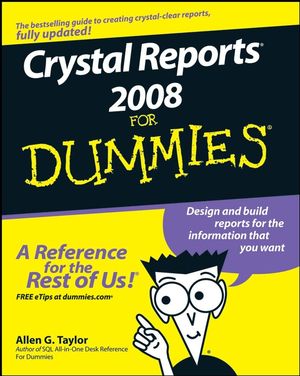 This is a Print-on-Demand title. It will be printed specifically to fill your order. Please allow an additional 10-15 days delivery time. The book is not returnable.
|
||||||
Introduction 1
About This Book 1
Conventions Used in This Book 1
What You’re Not to Read 2
Foolish Assumptions 2
How This Book Is Organized 3
Part I: Reporting Basics 3
Part II: Moving Up to Professional-Quality Reports 3
Part III: Advanced Report Types and Features 3
Part IV: Crystal Reports in the Enterprise 3
Part V: Publishing Your Reports 4
Part VI: The Part of Tens 4
Icons Used in This Book 4
Where to Go from Here 5
Part I: Reporting Basics 7
Chapter 1: Transforming Raw Data into Meaningful Information
9
Major Features of Crystal Reports 2008 9
Formatting a report 10
Generating barcodes 11
Enhancing a report with formulas and custom functions 11
Getting visual with charts and maps 11
Xcelsius integration 12
Adobe Flash integration 12
Displaying a report 12
Distributing a report 12
Supplying Crystal Reports with data 13
The Lone Edition of Crystal Reports 2008 13
Viewing a Report 13
Reading a printed report 13
Viewing a report with Crystal Reports 14
Viewing a report on a LAN or on the Web 16
Chapter 2: Create a Simple Report Right Now! 17
First Things First: Finding the Sample Database 18
Starting Crystal Reports 2008 18
Creating a Report with the Blank Report Option 20
Allocating more space to the layout 24
Introducing your report 25
Choosing the fields that appear in your report 27
Improving the readability of page headers 29
Previewing the report 30
Page footers carry useful information 32
Wrapping things up with a report footer 34
Recording helpful information about your report 34
Printing a Report 36
Where to Go from Here 36
Chapter 3: Report Design Guidelines 37
Defining an Effective Report Design 37
Defining Your Audience 37
Defining the Report’s Purpose 38
Choosing Content for Your Report 39
Choosing the Report Appearance 39
Making a good first impression 40
Deciding how best to present the information 40
Choosing graphic elements for your report 41
Style communicates meaning, too 41
Making sure your report conveys your message 42
Chapter 4: Starting Your Report 43
Using the Report Creation Wizard 43
Creating a report with the Standard Report Creation Wizard 44
Using other report-creation wizards 49
Starting with a Blank Report 49
Connecting Your Report to Its Data Source 50
Accessing database files directly 51
Connecting to ODBC data sources 51
Retrieving data with SQL 52
Reporting on data in OLE DB data sources 53
Which interface should you use? 53
Part II: Moving Up to Professional-Quality Reports 55
Chapter 5: Pulling Specific Data from a Database 57
Get Data Quickly with Select Expert 57
Using Formulas to Retrieve Data 64
Using Parameter Fields to Retrieve Data at Runtime 66
Step 1: Creating a report that shows everything 67
Step 2: Giving the user the power to decide what to show 70
Speed retrievals with indexes 72
Changing parameter values to change the report 72
Troubleshooting Tips When Retrieving Data 73
Chapter 6: Sorting, Grouping, and Totaling Report Data
75
Sorting Report Data 75
Sorting based on multiple fields 77
Sorting and performance 81
Adding Sort Controls to a Report 82
Grouping Related Items 85
Calculating Percentages 89
Drilling Down for Detail 90
Keeping Track of Things with Running Totals 94
Troubleshooting Sorting, Grouping, and Totaling Problems 97
Sorting problems and how to solve them 98
Unusual grouping options 98
Getting the right totals 99
Chapter 7: Mastering Report Sections 101
Changing the Size of a Section 101
Formatting with the Section Formatting Menu 103
Using Section Expert for Easy Section Formatting 104
Common tab, Section Expert 105
Paging tab, Section Expert 106
Color tab, Section Expert 107
Placing Groups Where You Want Them 110
Starting each group at the top of its own page 110
Printing totals at the bottom of a page 112
Restarting page numbering at the beginning of each group 113
Hiding Details with Summary and Drill-Down Reports 113
Generating Barcodes 114
Creating Mailing Labels 117
Saving Money on Postage with a ZIP Sort 120
Chapter 8: Enhancing Your Report’s Appearance 123
Absolute Formatting 124
Setting the fonts and their formatting for emphasis 124
Adding graphical elements for emphasis 128
Conditional Formatting Using the Format Editor 130
Creating Emphasis with Highlighting Expert 132
Adding Pictures to Your Report 134
Aligning Preprinted Forms 136
Adding Text from a File 136
Formatting Options 137
Special Fields Contain Report Metadata 139
Raising a Red Flag with Report Alerts 139
Using Report Templates to Save Time and Effort 142
Applying a template to a report 143
Applying a template to an existing report 143
Applying a template to a report you’re creating 145
Part III: Advanced Report Types and Features 147
Chapter 9: Displaying Your Top Ten (Or Top N) with Group Sort
149
Sorting Groups Based on Performance 149
Starting a Top N Report 150
Displaying a group total 154
Hiding the details 155
Removing page breaks 157
Going with the Percentages 160
What if you want the top 17 instead of the top 5? 161
A Choice of Group Sorts 164
Troubleshooting Group Sort Problems 165
Chapter 10: Adding Formulas to Reports 167
Formula Overview and Syntax 167
Lessening the Workload with Functions 168
Creating a Custom Function in Formula Workshop 169
Formula Editor 173
Formula Expert 175
SQL Expression Editor 177
Selection formulas 177
Formatting formulas 181
Changing and Deleting Formulas 182
Data Types 182
Simple data types 182
Range data types 184
Array data types 184
Variables in Formulas 185
Declaring a variable 185
Assigning a value to a variable 186
Control Structures 186
If-Then-Else 186
Select Case 187
For loop 187
While Do loop 188
Do While loop 189
Chapter 11: Creating Reports within a Report 191
Combining Unrelated Reports 191
Underlay formatting for side-by-side location of subreport
195
Drilling down in a subreport 196
Linking a Subreport to a Primary Report 197
On-Demand Subreports Boost Efficiency 203
Passing Data between Reports 204
Troubleshooting Subreport Problems 205
Chapter 12: Combining Report Elements with OLE 207
Overview of OLE 207
Static OLE Objects 208
Inserting a static OLE object into a report 208
Making a static OLE object editable 210
Embedded OLE Objects 212
Embedding an OLE object into a report 212
Linked OLE Objects 214
Embedding or Linking an Object Taken from a File 217
Integrating Shockwave Flash Objects into Your Reports 217
Chapter 13: Creating and Updating OLAP Reports 219
What’s OLAP, and Why Might You Need It? 219
Who uses OLAP? 220
Creating multidimensional views 220
Connecting to an OLAP data source 221
OLAP Reporting with Crystal Reports 221
Operating on OLAP grid objects 222
Creating a three-dimensional report 222
Updating an OLAP Report 232
Formatting Data in an OLAP Report 233
Changing a dimension’s background color 234
Creating an alias for a dimension 235
Formatting grid lines 236
Labeling dimensions 237
Changing Data Appearance in an OLAP Report 238
Showing and hiding dimensions 239
Adding totals to an OLAP grid 240
Pivoting an OLAP grid 240
Reordering fields 241
Sorting data 242
Filtering data 243
Making calculations 243
Chapter 14: Using Cross-Tab Reports to Mine Your Data
245
Creating a Cross-Tab Object to Summarize All Report Data 245
Summarizing the Contents of a Group with a Cross-Tab 249
Making Calculations within a Cross-Tab Row or Column 255
Enhancing the Appearance and Readability of a Cross-Tab Object
256
Changing the width and height of cross-tab cells 256
Formatting entire rows and columns 257
Formatting individual fields 257
Suppressing selected cross-tab data 258
Printing cross-tabs that span multiple pages 258
Chapter 15: Enhancing Reports with Charts 259
Using Chart Expert 259
Type tab 260
Data tab 260
Axes tab 261
Options tab 262
Color Highlight tab 263
Text tab 263
Creating a Chart 263
Drilling down from a chart 266
Changing a chart 267
Choosing the Best Chart Type for Your Data 267
Side-by-side bar chart 267
Percent bar chart 268
Line chart 268
Area chart 269
Pie chart 270
Doughnut chart 270
3-D riser chart 271
3-D surface chart 272
XY scatter chart 272
Radar chart 273
Bubble chart 273
Stock chart 274
Numeric axis chart 275
Gauge chart 276
Gantt chart 276
Funnel chart 277
Histogram 278
Different Chart Layouts for Different Data Types 278
Seeing How Chart Placement Affects the Data It Represents 280
Troubleshooting Chart Problems 281
Selecting data to make a chart readable and meaningful 281
The placement of chart elements matters 282
Chapter 16: Adding Geographic Detail with Maps 283
Choosing the Right Crystal Reports Map 283
Map layouts 284
Map types 284
Map placement 286
Creating a Map Step by Step 286
Creating an advanced layout map 286
Creating a Group layout map 288
Creating a Cross-Tab layout map 289
Creating an OLAP layout map 290
Including maps in subreports 291
Changing maps 291
Troubleshooting Map Problems 291
Chapter 17: Interactivity Features 293
Crystal Xcelsius Overview 293
Adding Xcelsius Capability to a Report 294
Creating an SWF file with Crystal Xcelsius 295
Embedding your Crystal Xcelsius model in a Crystal report 298
Enhancing a Report with the Tasteful Use of Flash 300
Viewing Flash visualizations 300
Dynamic interaction with a report using a Parameter panel 300
Part IV: Crystal Reports in the Enterprise 303
Chapter 18: Crystal Reports Server 305
Connecting to Data Sources 306
Connecting directly or indirectly 306
Using Business Views to simplify connectivity 306
Formatting Reports with Crystal Reports Developer 307
Providing Platform Services 307
Publishing and distributing reports 307
Providing security 308
Managing the system 308
Useful Management Tools 309
Application Services 309
Web Services 309
Viewing and Interacting with Reports 310
Chapter 19: BusinessObjects Enterprise Repository 311
Adding Folders to Your Repository 312
Storing Your Valuables in BusinessObjects Enterprise Repository
312
Adding text and bitmapped objects to the Repository 313
Adding custom functions to the Repository 313
Adding SQL commands to the Repository 314
Using Repository Objects in a Report 314
Adding text objects and images 314
Adding custom functions 315
Adding SQL commands 315
Modifying a Repository Object 315
Deciding Whether to Update Reports Automatically 317
Deleting Objects from the Repository 318
Chapter 20: Navigating with Report Parts 319
Understanding Report Parts Navigation 319
Using Report Parts to Navigate a Report 320
Using the Report Parts Drill-down method 321
Using the Another Report Object method 325
Part V: Publishing Your Reports 327
Chapter 21: Sending Your Reports Out into the World
329
Printing Your Report 329
Faxing a Report 330
Exporting a Report 331
Export format types 331
Export destinations 334
Troubleshooting Output Problems 342
Chapter 22: Displaying Reports Online 343
Exporting to a Static HTML Page 344
Adding a Hyperlink to a Report 346
Distributing Reports via crystalreportscom 349
Integrating with salesforcecom 350
Publishing to crystalreportscom with Crystal Reports Desktop
Publisher 351
Interactive Report Viewing with Crystal Reports Viewer 354
Opening a report in Crystal Reports Viewer 355
Navigating a report 355
Printing a report 359
E-mailing reports to your friends and co-workers 360
Sharing reports in a variety of formats 360
Searching a haystack for that elusive needle 361
Accessing reports on crystalreportscom 361
Chapter 23: SQL Expression Fields 363
Creating an SQL Statement 363
Modifying an SQL Statement 366
Part VI: The Part of Tens 369
Chapter 24: Ten Things to Do Before You Create a Report
371
Chapter 25: Ten Ways to Give Your Reports More Pizzazz
375
Index 379



