HTML, XHTML, and CSS: Your visual blueprint for designing effective Web pagesISBN: 978-0-470-27436-1
Paperback
369 pages
June 2008
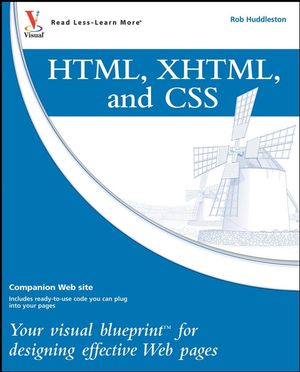 This title is out-of-print and not currently available for purchase from this site.
|
1 INTRODUCING HTML AND XHTML.
Introducing HTML.
Introducing XHTML 1.0.
Introducing Cascading Style Sheets.
Introducing JavaScript.
Understanding Creation Tools.
Understanding Web Browsers.
Understanding Web Servers.
Plan Your Web Site.
2 INTRODUCING HTML BASICS.
Create a Basic Web Page.
Save and Preview a Web Page.
Create Headings.
Create Paragraphs.
Add Line Breaks.
Add Horizontal Rules.
Add Comments to the Code.
Apply Logical Formatting.
3 CREATING HYPERLINKS.
Plan Your Navigation.
Structure Web Site Files.
Understanding File Paths.
Create a Link to a Page in Your Site.
Create a Link to a Page on the Web.
Create a Link Within a Page.
Create a Link to an E-mail Address.
Set Tooltips for Links.
Test Your Links.
4 WORKING WITH IMAGES.
Understanding Image File Formats.
Add an Image to Your Page.
Specify Alternate Text for an Image.
Specify the Size of an Image.
Using Images as Links.
Add a Favorites Icon.
5 USING TABLES.
Add a Table to Your Page.
Add Headers to Your Table.
Create Cells That Span Rows or Columns.
Set the Border of the Table.
Set the Width of a Table.
Add Space Within a Table.
Define Sections of a Table.
Define Columns.
6 USING LISTS.
Add a Bulleted List to Your Page.
Add a Numbered List to Your Page.
Add a Definition List to Your Page.
Nest a List Within a List.
7 FORMATTING THE TEXT ON YOUR PAGE.
Get Started with Cascading Style Sheets.
Understanding Units of Measurement.
Set the Size of Text on a Page.
Set the Font on a Page.
Using Color on the Web.
Change the Color of Text on a Page.
Adjust the Height of Lines.
Make Text Bold or Italic.
Indent and Align Text.
Using Additional Font Properties.
Using the Font Shorthand Property.
8 APPLYING MORE FORMATTING TO YOUR PAGE.
Add Background Colors to Elements on a Page.
Add Background Images to Elements on a Page.
Control the Position of Background Images.
Using the Background Shorthand Property.
Add Padding to Elements on a Page.
Add Borders to Elements on a Page.
Add Margins to Elements on a Page.
Set the Width and Height of Elements.
Using CSS Shorthand Properties for the Box Model.
Style Links.
Style Tables.
Replace the Bullets on a List.
Control the Indentation of Lists.
Customize Cursors.
9 WORKING WITH OTHER CSS SELECTORS.
Apply Styles to More than One Element at a Time.
Using the Span Element.
Structure the Page with the Div Element.
Control Styles with Classes.
Style Specific Elements with IDs.
Apply Styles with Contextual Selectors.
Apply Other Selectors.
Create Effects with Pseudo-Elements.
Apply Additional Styles through Pseudo-Classes.
Specify Rules as Important.
Create an External Style Sheet.
Override Styles Using the Cascade.
10 LAYING OUT YOUR PAGE.
Lay Out Your Page Using Floated Elements.
Clear Floats.
Lay Out Your Page Using Absolute Positioning.
Lay Out Your Page Using Relative Positioning.
Lay Out Your Page Using Fixed Positioning.
Work with Element Overflow.
Set Minimum and Maximum Widths and Heights.
Apply the Display Property.
Replace a Header with an Image.
Create Tabbed Navigation.
Create “You Are Here” Navigation.
Create a Print Style Sheet.
Understanding Common CSS Hacks.
11 ADDING FORMS.
Create a Form.
Add a Text Box.
Add Labels.
Add Check Boxes and Radio Buttons.
Build a Drop-Down List.
Group Drop-Down Options.
Insert a Text Area.
Add a Hidden Field.
Add a Password Field.
Add a File Upload Field.
Add a Submit Button.
Make an Image into a Button.
Create a Button with the Button Element.
Group Related Form Elements.
Control the Tab Order.
Process Form Data.
12 WORKING WITH JAVASCRIPT.
Add JavaScript to Your Page.
Add Event Handlers.
Validate a Form.
Open a New Window.
Hide and Show Elements.
Swap Images.
Debug JavaScript.
13 MAKING YOUR SITE ACCESSIBLE.
Understanding Web Accessibility.
Add a Caption and Summary to a Table.
Using Additional Header Markup in Your Tables.
Make Complex Tables Accessible.
Add a Long Description to an Image.
Make Navigation Accessible.
Make Forms Accessible.
Test Accessibility.
14 ADDING SPECIALIZED MARKUP.
Add Special Characters to Your Page.
Add an Address to a Page.
Using Quoted Text.
Using Abbreviations and Acronyms on a Page.
Display Code on a Page.
Denote Inserted and Deleted Text.
15 CREATING AN RSS FEED.
Understanding XML.
Understanding RSS.
Create an RSS Feed.
Embed Multimedia Content in Your RSS.
Create a Podcast.
Publish Your Podcast to iTunes.
16 USING CONTENT FROM OTHER SOURCES.
Create a Blog.
Display an RSS Feed on Your Site.
Show Your Photos with Flickr.
Display a Google Map on Your Page.
Display a Google Calendar on Your Site.
Display Advertising on Your Page.
Add Social Bookmarks.
Add Google Search to Your Site.
17 GETTING YOUR SITE LISTED ON SEARCH ENGINES.
Understanding Search Engine Optimization.
Add Meta Elements.
Using Google’s Web Master Tools.
Create a Sitemap.
Prevent Pages from Being Listed on Search Engines.
18 TESTING AND VALIDATING WEB PAGES.
Avoid Common HTML Mistakes.
Avoid Common XHTML Mistakes.
Avoid Common CSS Mistakes.
Avoid Common Design Mistakes.
Clean Up HTML and XHTML with HTML Tidy.
Validate XHTML.
Validate CSS.
19 PUBLISHING YOUR SITE.
Find a Web Host.
Buy a Domain Name.
Publish Your Web Site Using Windows FTP.
Publish Your Web Site Using SmartFTP.
APPENDIX A: XHTML REFERENCE.
HTML and XHTML Tag Reference.
XHTML Frameset.
Event Handlers.
Deprecated Tags.
Named Colors.
Character Entities.
XHTML 1.1.
APPENDIX B: CSS REFERENCE.
APPENDIX C: WEB ACCESSIBILITY GUIDELINE REFERENCE.
INDEX.



