Teach Yourself VISUALLY Adobe Photoshop Lightroom 2ISBN: 978-0-470-26435-5
Paperback
352 pages
October 2008
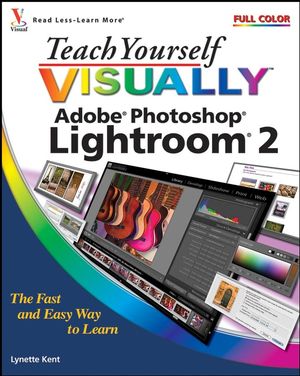 This title is out-of-print and not currently available for purchase from this site.
|
Understanding Lightroom.
Understanding Lightroom’s Structure.
Using the Lightroom Interface.
Open Lightroom and Click the Modules.
Enlarge the Central Viewing Area.
Create a Practice Lightroom Catalog.
Locate the Practice Lightroom Catalog.
Remove the Photos from the Practice Catalog.
Chapter 2: Getting Your Photos into Photoshop Lightroom.
Understanding Lightroom Catalogs and Image Storage.
An Overview of Lightroom’s Import Process.
Understanding File Formats.
Import Photos at Their Current Location.
Import Photos from a Memory Card.
Import Photos and Change Format to DNG.
Be Consistent with File Names.
Import Photos and Change Names.
Rename Photos after Importing.
Understanding Lightroom’s Naming Template Presets.
Create Your Own Naming Template Preset.
Create a New Catalog.
Import Photos from an Existing Catalog.
Automate the Import Process.
Back Up During Import.
Build a Lightroom Library with External Drives.
Combine a Travel Catalog with Your Main Lightroom Library.
Chapter 3: Viewing and Organizing Your Photos.
Locate the Parts of the Library Module.
Change the Library Views.
Using a Second Window.
Adjust the Lights.
Change the Display of the Side Panel Sections.
Change Your Library View Options.
Customize the Library Toolbar.
Rename a Group of Photos.
Tag Your Photos for Easier Sorting.
Filter Your Photos .
Organize Your Photos with Folders.
Synchronize Folders That Have Changed.
Group Your Photos into Collections.
Create a Smart Collection.
Group Collections into a Collection Set.
Make a Quick Collection.
Convert a Quick Collection to a Permanent Collection.
Add Keywords to Your Photos.
Add Keywords with the Painter Tool.
Create Custom Keyword Sets and Hierarchical Lists.
Create an Image Stack.
Remove or Delete Photos from Lightroom .
Chapter 4: Personalizing Lightroom.
Understanding Lightroom Presets.
Set the Essential Lightroom Preferences.
Customize the Catalog Settings.
Quickly Change Your Lightroom View.
Understanding Metadata.
Apply Metadata in the Library Module.
Synchronize Metadata between Photos.
Create a Copyright Metadata Preset.
Design a Personal Identity Plate.
Modify the Module Buttons.
Create a Graphical Identity Plate.
Chapter 5: Setting the Stage for Digital Photo Developing.
Focus on Your Monitor.
Understanding Monitor Calibration Options.
Calibrate and Profile Your Monitor.
Chapter 6: Using the Library Module for Quick Developing.
Understanding the Histogram.
Alter the Photo with a Preset.
Crop Your Photo with a Preset.
Make a Quick Change to Grayscale.
Quickly Select a Different White Balance.
Fine Tune the White Balance Setting.
Modify an Auto Tone Change.
Understanding Library Module Clarity and Vibrance Tools.
Improve the Photo with Clarity and Vibrance.
Synchronize a Quick Develop Setting for Multiple Images.
Create Virtual Copies to Compare Edits.
Chapter 7: Exploring the Develop Module.
Locate the Parts of the Develop Module.
Change the Develop Module Interface.
Try the Develop Module Shortcuts.
Using the Develop Module Presets.
Compare Images in the Develop Module.
Using the Image History and Snapshot.
Rotate a Photo in the Develop Module.
Copy and Paste Edits from One Photo to Another.
Using the Histogram Features in the Develop Module.
Straighten Images.
Recompose Your Photo with a Crop.
Creatively Crop an Image for Effect.
Repair Dust Spots and Other Imperfections.
Remove Red Eye.
Chapter 8: Image Processing in the Develop Module.
Adjust the White Balance.
Modify the Basic Exposure.
Make Precise Changes with the Tonal Adjustments Tools.
Improve the Photo with Clarity, Vibrance, and Saturation.
Make Controlled Tone Curve Adjustments.
Explore the HSL/Color/Grayscale Tools.
Adjust Individual Color Ranges.
Creatively Convert a Color Image to Black and White.
Tone an Image.
Brush On a Localized Adjustment.
Add a Localized Graduated Filter.
Reduce Digital Noise in the Image.
Decrease Chromatic Aberration.
Improve Details with Sharpening.
Add a Lens Vignette for Effect.
Save Your Settings as a Custom Preset.
Understanding the Camera Calibration Feature.
Using the Camera Calibration Pane.
Chapter 9: Making Slideshows Look Professional with Lightroom.
Locate the Parts of the Slideshow Module.
Play an Impromptu Slideshow.
Create a Basic Slideshow with a Slideshow Template.
Customize an Existing Lightroom Slideshow Template.
Add Customized Text Overlays to a Slideshow.
Save a Custom Slideshow Template.
Export a Slideshow to PDF.
Chapter 10: Printing from Photoshop Lightroom.
Locating the Parts of the Print Module.
Using a Lightroom Template to Prepare One Photo to Print.
Print a Contact Sheet.
Add Overlay Text or Graphics to Prints.
Customize and Save an Existing Lightroom Print Template.
Prepare a Picture Package for Printing.
Create a Custom Picture Package.
Understanding the Color Management Options.
Locating the Parts of the Print Module.
Using a Lightroom Template to Prepare One Photo to Print.
Print a Contact Sheet.
Add Overlay Text or Graphics to Prints.
Customize and Save an Existing Lightroom Print Template.
Prepare a Picture Package for Printing.
Create a Custom Picture Package.
Chapter 11: Creating Web Galleries with Your Photos.
Locating the Parts of the Web Module.
Using a Template to Create a Web Gallery.
Customize a Web Gallery Template.
Managing Your Custom Web Gallery Templates.
Export Your Web Gallery.
Upload Your Web Gallery to a Web Site.
Chapter 12: Using Photoshop or Elements with Lightroom.
Understanding the Differences between Lightroom and Bridge.
Understanding the Differences between Lightroom and Photoshop or Elements.
Set Lightroom’s Preferences for the External Editors.
Take a Raw or DNG File from Lightroom to Photoshop and Back.
Take an Image from Lightroom to Photoshop or Elements and Back.
Go from Lightroom to Photoshop to Create a Panorama.
Chapter 13: Exporting Photos for Multiple Uses.
Understanding the Lightroom Export Feature.
Explore the Export Dialog Box Settings.
Create an Export Preset to Attach Photos to Your E-mail.
Chapter 14: Best Practices for Memory Cards and Storage.
Understanding Memory Cards and Memory Card Readers.
Using Memory Cards Correctly.
Differentiating between Storage, Backups, and Archives.
Understanding External Hard Drives.
Defining Multidrive and RAID Systems.
Protecting Your Hard Drives.
Understanding Travel Essentials with a Digital Camera.
Using an Online Storage System.



