Access 2007 VBA Bible: For Data-Centric Microsoft Office ApplicationsISBN: 978-0-470-04702-6
Paperback
720 pages
May 2007
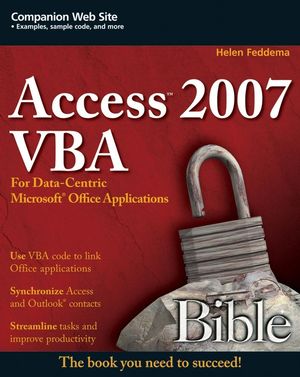 This title is out-of-print and not currently available for purchase from this site.
|
About the Author v
Acknowledgments xiii
Introduction xv
Part I: The Office Components and What They Do Best 1
Chapter 1: Storing and Displaying Data in Access 3
A Brief History of Office Data Exchange 3
Storing Data in Access 4
Displaying Data in Access Forms and Reports 5
Creating Access Form Letters 8
Creating Worksheet-type Reports in Access 11
Plain Datasheet Reports 11
PivotTables 19
PivotCharts 22
Summary 25
Chapter 2: Creating Word Documents from Access 27
Filling Word Documents with Access Data Using the TypeText Method 27
Using Word Templates for Creating Formatted Word Documents 30
Bookmarks 31
Document Properties 39
Form Field Documents 45
Summary 48
Chapter 3: Analyzing Data with Excel 49
Exporting Access Data to an Unformatted Worksheet 50
Using Excel Templates to Create Formatted Worksheets Filled with Access Data 52
Formatting Excel Worksheets in VBA Code 62
Summary 69
Chapter 4: Organizing and Communicating with Outlook 71
Exporting Appointments and Tasks to Outlook 72
Exporting Journal Information to Outlook 79
Creating Emails from an Access Table 81
Summary 85
Part II: Writing VBA Code to Exchange Data between Office Components 87
Chapter 5: Working with Access Data 89
Working with Older Format Databases in Access 2007 91
Disambiguating References to Object Model Components 91
The DAO Object Model (Old and New) 96
New Objects in the Access 2007 DAO Object Model 97
Hidden Objects in the Access 2007 DAO Object Model 98
Databases 99
Recordsets99
QueryDefs 104
TableDefs and Fields 106
The ADO Object Model 110
Connection110
Command 113
Recordset 116
Record 129
Stream 129
Converting DAO Code to ADO Code 129
Summary 131
Chapter 6: Working with Word Documents and Templates 133
Built-in Word Export in Office 2007 135
Exporting Access Data to Word Using Automation Code 138
The Word Object Model 139
Creating a New, Blank Word Document 140
Creating a Word Document Based on a Template 141
Using a Query to Concatenate Data for Export 143
Choosing a Method for Merging Access Data to Word 145
Working with Word Document Properties 146
Word Bookmarks 165
The TypeText Method 170
Word Mail Merge 175
Summary 182
Chapter 7: Working with Excel Worksheets 183
Simply Exporting Access Data to Excel 184
The Excel Object Model 187
Minimally Formatted Worksheets 191
Tabular Worksheets Formatted from Code 195
Timesheets 202
Summary 218
Chapter 8: Working with Outlook Items 219
Exporting Access Data to Outlook Items 220
Using the Collect Data Group 220
Using the Import Group to Import or Link to Outlook Data 221
Using Sample Databases and Forms 230
The Outlook Object Model 234
Explorer, Inspector, and other Outlook Objects 234
Syntax for Referencing Outlook Objects 235
Referencing Outlook Items in VBA Code 240
Working with Outlook Appointments 241
Working with Outlook Tasks 247
Working with Outlook Contacts 254
Summary 262
Chapter 9: Working with Files and Folders 263
Working with Windows Explorer Folders 264
The Office File Dialog Object 264
The FileSystem Object 271
Backing up Your Database 277
Working with Text Files 282
Writing Data to Text Files 282
ADO..291
FileSystem Object 292
VB 292
Reading Data from Text Files 292
ADO 296
FSO 296
VB 296
Working with Attachment Fields 297
Loading Files into Attachment Fields 299
Saving Attachments to Files 302
Summary 304
Chapter 10: Working with External Data 305
Working with Text Files Using the Transfer Text Method 306
Creating an Import or Export Specification 306
Importing and Exporting Text File Data in VBA Code 312
Importing Text Data 312
Exporting Text Data 320
Working with Legacy Database and Spreadsheet Files 324
Importing Database Files 324
Importing Spreadsheet Files 328
Exporting Database and Spreadsheet Files 336
Working with XML and HTML Files 338
Importing HTML and XML Files 338
Exporting HTML and XML Files 341
Emailing Exported Text Files 348
Summary 350
Chapter 11: Synchronizing Access and Outlook Contacts 351
Creating a Denormalized Table from a Set of Linked Tables 352
Comparing Outlook and Access Contacts 359
Re-creating the Flat-file Tables of Access and Outlook Data 361
Copying Contact Data from Access to Outlook (or Vice Versa) 374
Working with Attachments 391
Summary 396
Chapter 12: Going Beyond the Basics 397
Creating Fancy Word Shipping Labels 397
Creating Excel PivotCharts from Access Queries 415
Emailing Shipping and Reordering Reports 426
Summary 432
Part III: Adding More Functionality to Office 427
Chapter 13: Creating COM Add-ins with Visual Basic 6 435
Creating a COM Add-in Using Visual Basic 6.0 436
Using the COM Add-in Template 436
Creating the LNC Control Renaming COM Add-in 440
The SharedCode Module 440
The AccessDesigner Module 442
Creating the DLL 463
Installing a COM Add-in 463
Troubleshooting a COM Add-in 466
Using a COM Add-in 467
Comparing COM Add-ins with Access Add-ins 469
Summary 469
Chapter 14: Creating Access Add-ins 471
The Purpose of Access Add-ins 472
Add-in Types 472
Creating a Library Database 473
Menu Add-ins 478
Wizards 479
Property Builders 480
Things You Need to Know When Writing Add-ins 481
Special Requirements for Add-in Code 481
Tips on Add-in Construction 482
The Extras Add-in Code 483
Extras Options 483
basExtras Module 486
Back up Database 489
Back up Back End Database 491
List Query Fields 495
List Table Fields 497
Other Procedures 499
Finalizing the Add-in 502
Troubleshooting Add-ins 503
Interpreting Add-in Error Messages 506
Installing an Add-in 507
Using the Extras 2007 Add-in 510
Extras Options 511
Back up Database 512
Back up Database Back End 512
List Query Fields 513
List Table Fields 514
Summary 514
Chapter 15: Customizing the Ribbon with XML in Access Databases and Add-ins 515
Useful Tools for Creating and Editing XML Code 517
XML Notepad 2007 517
VB 2005 XML Editor 518
Office 2007 Custom UI Editor 518
Customizing the Ribbon in an Access Database 519
Creating the XML Code 522
Adding a New Tab, Group, and Controls to the Ribbon 527
Removing a Tab or Group from the Ribbon 528
VBA Code 542
Form Ribbons 547
Customizing the Ribbon with an Access Add-in 549
Summary 558
Chapter 16: Customizing the Access Ribbon with a Visual Studio 2005 Shared Add-in 559
Preparing to Write a Visual Studio Add-in 559
Adding .NET Support to Office 559
Modifying the Connect Class Module Code 573
Adding Functionality to the Shared Add-in 575
Debugging the Add-in 582
Building and Installing the Add-in 583
Using the Add-in 588
Summary 589
Chapter 17: Creating Standalone Scripts with Windows Script Host 591
Tools for Working with Windows Script Host Scripts 591
The Microsoft Script Editor 592
The VBScript Help File 597
Differences between VBA and VBScript Code 599
Useful Scripts 603
Setup Scripts 603
Office Scripts 611
Miscellaneous Scripts 616
Scheduling a Backup Script with the Windows Vista Task Scheduler 619
Summary 626
Chapter 18: Working with SQL Server Data 627
Getting SQL Server 2005 628
Preparing an Access Database for Upsizing to SQL Server 629
Configuring SQL Server 2005 for Data Access 631
Getting through the Firewall 640
Windows XP 640
Windows Vista 643
Other Security Roadblocks 647
Using the Upsizing Wizard 648
Converting Access Tables to SQL Server Tables 649
Creating a Client/Server Application 657
Linking to Data in SQL Server Tables 662
The SQL Server Migration Assistant for Access 671
Summary 672
Index 673



